Table of Contents
Welcome to OA Mobile SupportContactsProspectsLeadsCalendarNew AppointmentReschedule AppointmentMark Appointment DoneCancel AppointmentSet Appointment PendingEdit AppointmentDelete AppointmentOpen Attached ContactNew Contact To DoOpen Prospect DetailsSet Contact To Do As 'Done'Set Contact To Do as 'Pending'Edit a Contact To DoReschedule Contact To DoDelete a Contact To DoCancel a Contact To DoNew General To DoSet General To Do 'Done'Set General To Do 'Not Done'Delete a General To DoNotesMy AccountAdmin ConsoleUser ConsoleTerms & ConditionsAdditional Information
Mark Appointment Done (Calendar Day View)
Follow the steps below to mark an appointment as |Done| in the OA Mobile |Calendar Day View|.
- From the |Navigation Bar|, select |Calendar|.
- Select |View| > |Day View|.
- Go to the date of the appointment you want to mark as |Done|.
- Expand the |Appointments| section.
- Select the appointment you want to mark as |Done|. It will expand to show additional details.
- Select the |Done| button.
- Select the |Save| button.
- The appointment status will change from |Pending| (Red) to |Done| (Green).

Follow the steps below to mark an appointment as |Done| in the OA Mobile |Calendar Day View|.
- From the |Navigation Bar|, select the |Calendar| dropdown arrow.
- Select |Day|.
- Go to the date of the appointment you want to mark as |Done|.
- Select the appointment you want to mark as |Done|. It will expand to show additional details.
- Select the |Done| button.
- Select the |Save| button.
- The appointment status will change from |Pending| (Red) to |Done| (Green).
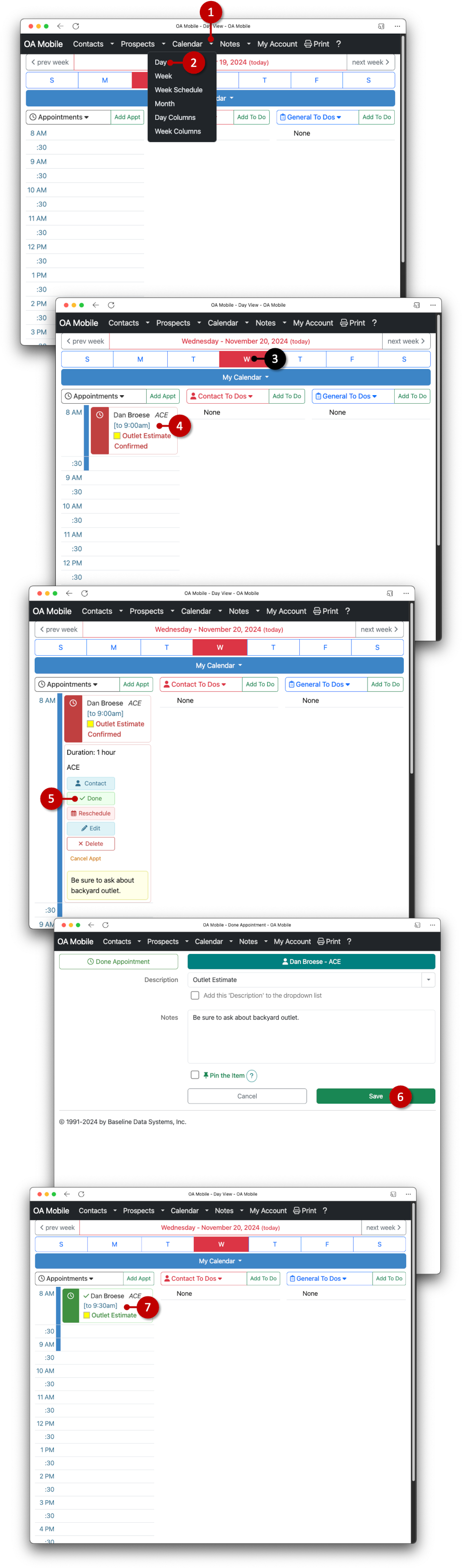
© 1991-2025 - Baseline Data Systems, Inc.