Table of Contents
Welcome to OA Mobile SupportContactsProspectsLeadsCalendarNew AppointmentReschedule AppointmentMark Appointment DoneCancel AppointmentSet Appointment PendingEdit AppointmentDelete AppointmentOpen Attached ContactNew Contact To DoOpen Prospect DetailsSet Contact To Do As 'Done'Set Contact To Do as 'Pending'Edit a Contact To DoReschedule Contact To DoDelete a Contact To DoCancel a Contact To DoNew General To DoSet General To Do 'Done'Set General To Do 'Not Done'Delete a General To DoNotesMy AccountAdmin ConsoleUser ConsoleTerms & ConditionsAdditional Information
Open Attached Contact
To open a contact attached to an appointment in the calendar day view,
follow the steps below.
- From the |Navigation Bar|, select |Calendar|.
- Select |View| → |Day View|.
- Locate the appointment on the appropriate day.
- Select |Appointments| to expand the list.
- Select the appointment to view additional details.
- Select |Contact|.
- The attached contact information will be displayed.

To open a contact attached to an appointment in the calendar day view,
follow the steps below.
- From the |Navigation Bar|, select the |Calendar| drop-down arrow.
- Select |Day|.
- Locate the appointment on the appropriate day.
- Select the appointment to expand additional options.
- Select the |Contact| button.
- The attached contact information will be displayed.
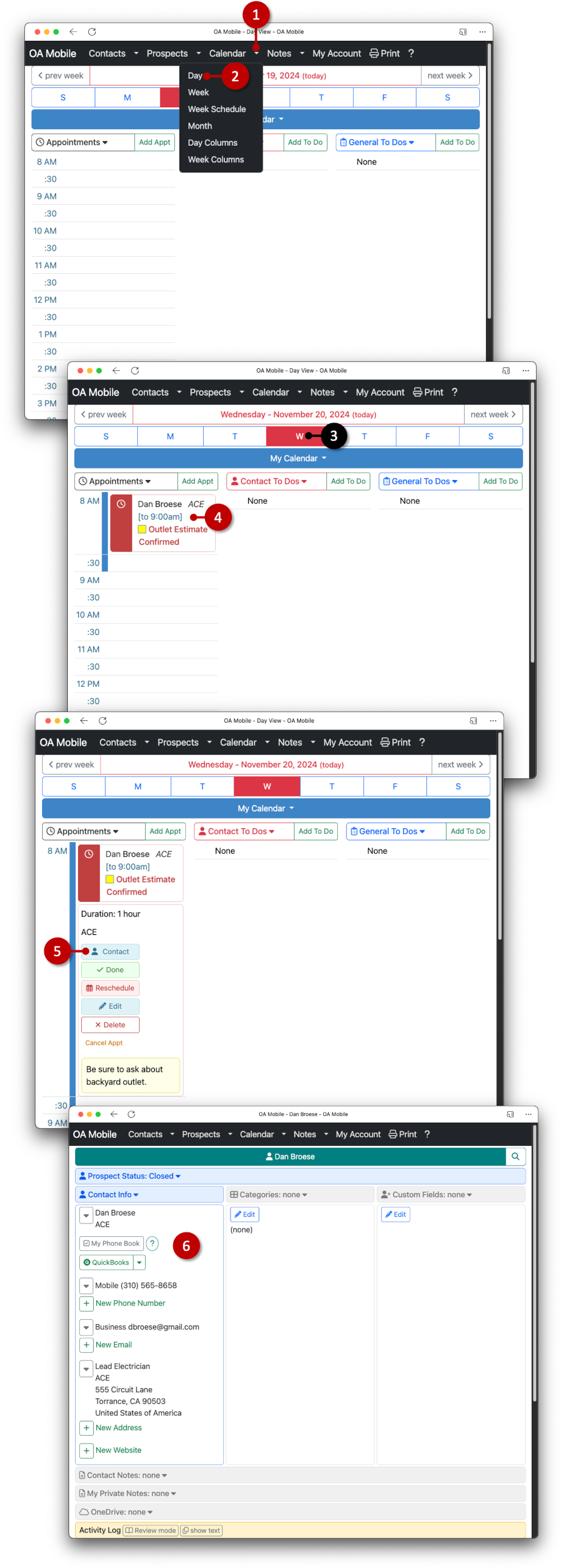
© 1991-2025 - Baseline Data Systems, Inc.