User Console
The |User Console| displays details about your OA Mobile account, including the number of licenses, active
users, ongoing sessions, and verified email addresses. Follow the steps below to access the |User Console|.
- From the |Navigation Bar|, select |My Account|.
- In the |My Account| section, select |User Console| to add, remove, or edit users.
- Go to the |Sessions| tab to view and remove active user sessions.
- Navigate to the |Email| tab to view and remove verified email addresses used for login recovery and optional login access.

- A: The |Users| section of the OA Mobile |User Console| allows you to add users, view inactive users, edit user details, and identify admin users.
- B: Select this button to add a new OA Mobile user to your account.
- C: Use this toggle to switch between active and inactive OA Mobile users.
- D: Select this button to edit an OA Mobile user, including renaming, deactivating, or assigning admin rights.
- E: Indicates that the user has administrator privileges.
- F: Displays currently active users, along with the date, active application, and IP address for each session.
- G: Select this button to remove an active user session, immediately revoking access.
- H: Lists users with both confirmed and unconfirmed email addresses. A confirmed email is required for login recovery and email-based login.
- I: Select this button to toggle a user's active or inactive status.
- J: Delete a user's confirmed email address to prevent login recovery and email-based login.
- K: Displays the user's confirmed email address.
The |User Console| displays details about your OA Mobile account, including the number of licenses, active
users, ongoing sessions, and verified email addresses. Follow the steps below to access the |User Console|.
- From the |Navigation Bar|, select |My Account|.
- In the |My Account| section, select |User Console| to add, remove, or edit users.
- Go to the |Sessions| tab to view and remove active user sessions.
- Navigate to the |Email| tab to view and remove verified email addresses used for login recovery and optional login access.
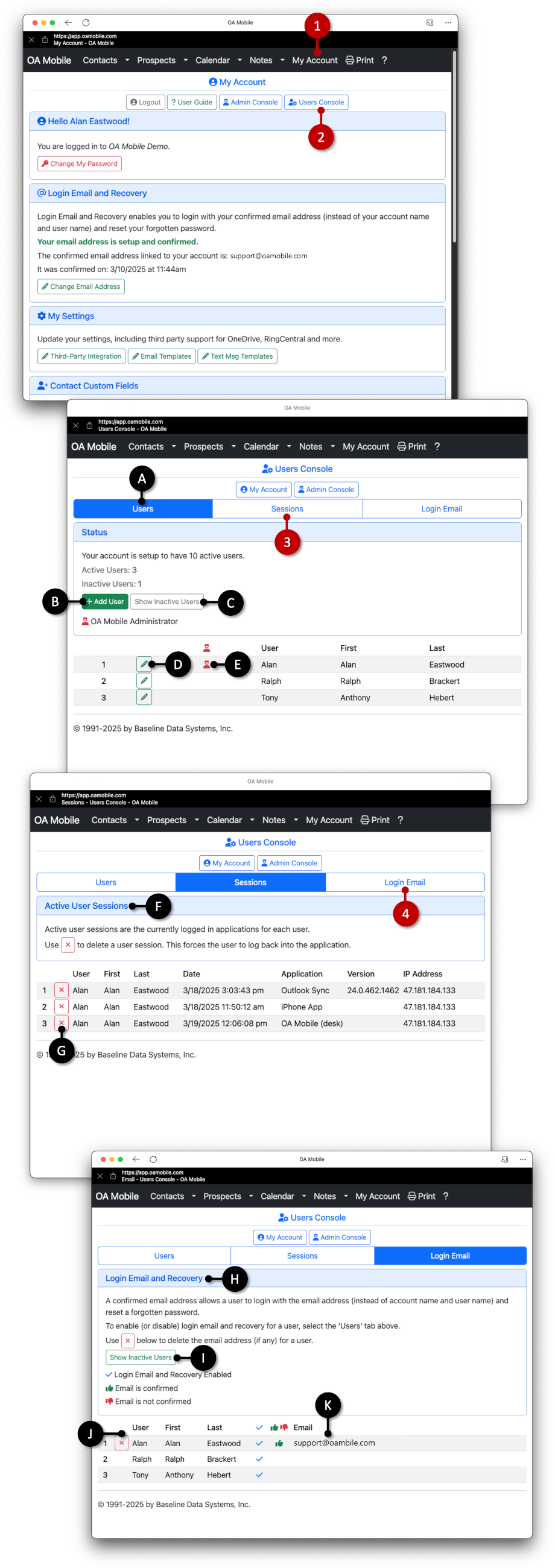
- A: The |Users| section of the OA Mobile |User Console| allows you to add users, view inactive users, edit user details, and identify admin users.
- B: Select this button to add a new OA Mobile user to your account.
- C: Use this toggle to switch between active and inactive OA Mobile users.
- D: Select this button to edit an OA Mobile user, including renaming, deactivating, or assigning admin rights.
- E: Indicates that the user has administrator privileges.
- F: Displays currently active users, along with the date, active application, and IP address for each session.
- G: Select this button to remove an active user session, immediately revoking access.
- H: Lists users with both confirmed and unconfirmed email addresses. A confirmed email is required for login recovery and email-based login.
- I: Select this button to toggle a user's active or inactive status.
- J: Delete a user's confirmed email address to prevent login recovery and email-based login.
- K: Displays the user's confirmed email address.
© 1991-2026 - Baseline Data Systems, Inc.