Table of Contents
Welcome to OA Mobile SupportContactsProspectsLeadsCalendarNew AppointmentReschedule AppointmentMark Appointment DoneCancel AppointmentSet Appointment PendingEdit AppointmentDelete AppointmentOpen Attached ContactNew Contact To DoOpen Prospect DetailsSet Contact To Do As 'Done'Set Contact To Do as 'Pending'Edit a Contact To DoReschedule Contact To DoDelete a Contact To DoCancel a Contact To DoNew General To DoSet General To Do 'Done'Set General To Do 'Not Done'Delete a General To DoNotesMy AccountAdmin ConsoleUser ConsoleTerms & ConditionsAdditional Information
New General To Do
|General To-Dos| are used to create a 'To-Do' that is not linked to a contact or action.
General To-Dos will continue to roll over to the next day until set to |Done|.
General To-Dos that have not yet been completed will be displayed under the 'General To-Do' section.
To add a new 'General To-Do' in the OA Mobile calendar, follow the steps below.
- From the |Navigation Bar|, select |Calendar|.
- From |View|, select |Day View|.
- From |General To-Dos|, select |Add|.
- Enter the appropriate information for the 'General To-Do'.
- Select the |Save| button.
- Select |View My Calendar|.
- The |General To-Do| will be displayed under the |General To-Dos| section and will continue to roll over to the next day until marked |Done|.

General To-Dos set to status |Done| will be displayed under the |Done| section of General To-Dos and will
not roll over to the next day.
|General To-Dos| are used to create a 'To-Do' that is not linked to a contact or action.
General To-Dos will continue to roll over to the next day until set to |Done|.
General To-Dos that have not yet been completed will be displayed under the 'General To-Do' section.
To add a new 'General To-Do' in the OA Mobile calendar, follow the steps below.
- From the |Calendar| drop-down menu, select |Day|.
- From |General To-Dos|, select |Add To-Do|.
- Enter the appropriate information for the 'General To-Do'.
- Select the |Save| button.
- Select |View My Calendar|.
- The |General To-Do| will be displayed under the |General To-Dos| section and will continue to roll over to the next day until marked |Done|.
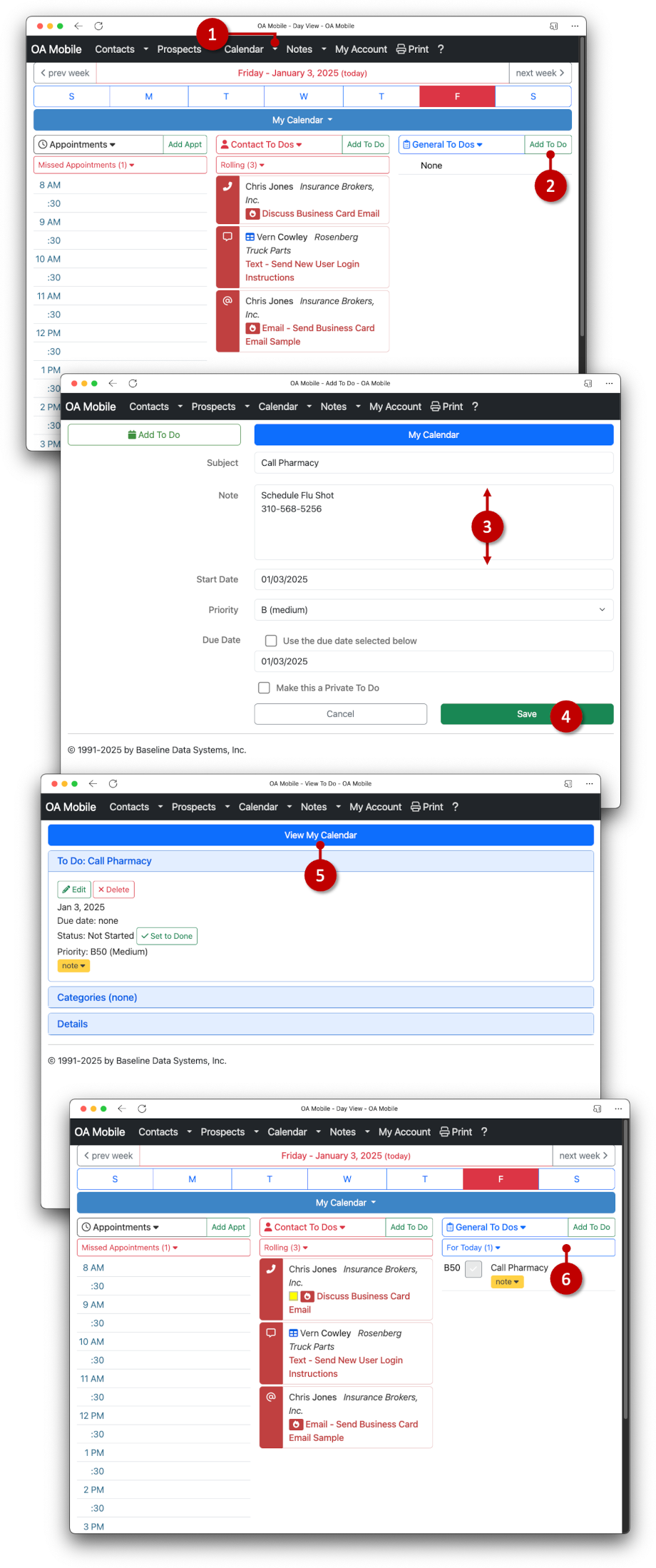
General To-Dos set to status |Done| will be displayed under the |Done| section of General To-Dos and will
not roll over to the next day.
© 1991-2025 - Baseline Data Systems, Inc.