Table of Contents
Welcome to OA Mobile SupportContactsProspectsLeadsCalendarNew AppointmentReschedule AppointmentMark Appointment DoneCancel AppointmentSet Appointment PendingEdit AppointmentDelete AppointmentOpen Attached ContactNew Contact To DoOpen Prospect DetailsSet Contact To Do As 'Done'Set Contact To Do as 'Pending'Edit a Contact To DoReschedule Contact To DoDelete a Contact To DoCancel a Contact To DoNew General To DoSet General To Do 'Done'Set General To Do 'Not Done'Delete a General To DoNotesMy AccountAdmin ConsoleUser ConsoleTerms & ConditionsAdditional Information
Set General To Do 'Done'
|General To Dos| are used to create a 'To Do' that is not linked to a Contact or Action.
General To Dos will continue to roll over to the next day until set to |Done|.
To set a |General To Do| to the status |Done|, follow the steps below.
- From the |Navigation Bar|, select |Calendar|.
- From |View|, select |Day View|.
- Expand the |General To Dos| section.
- Select the |General To Do| you want to set to the status |Done|.
- Select the |Set To Done| button.
- Confirm the action by selecting the |Set to Done| button in the prompt.
- Select |View My Calendar|.
- The |General To Do| will now appear in the |Done| section of |General To Dos| and will no longer roll over to the next day.

Until set to the status |Done|, |General To Dos| will continue to roll over each day.
|General To Dos| are used to create a 'To Do' that is not linked to a Contact or Action.
General To Dos will continue to roll over to the next day until set to |Done|.
To set a |General To Do| to the status |Done|, follow the steps below.
- From the |Calendar| drop-down menu, select |Day|.
- From |General To Dos|, select the item you want to set to the status |Done|.
- Select |Set to Done|.
- In the prompt, confirm the action by selecting the |Set to Done| button.
- Select |View My Calendar|.
- The |General To Do| will now appear in the |Done| section of |General To Dos| and will no longer roll over to the next day.
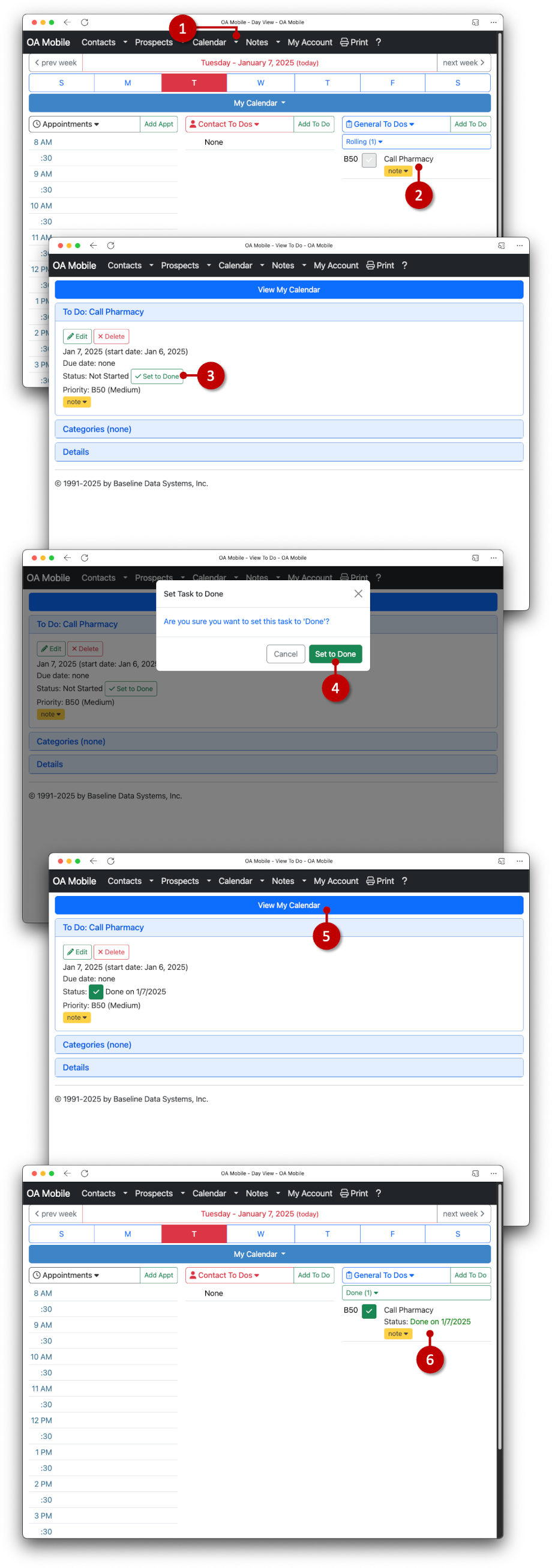
Until set to the status |Done|, |General To Dos| will continue to roll over each day.
© 1991-2025 - Baseline Data Systems, Inc.