Table of Contents
Welcome to OA Mobile SupportContactsProspectsLeadsCalendarNew AppointmentReschedule AppointmentMark Appointment DoneCancel AppointmentSet Appointment PendingEdit AppointmentDelete AppointmentOpen Attached ContactNew Contact To DoOpen Prospect DetailsSet Contact To Do As 'Done'Set Contact To Do as 'Pending'Edit a Contact To DoReschedule Contact To DoDelete a Contact To DoCancel a Contact To DoNew General To DoSet General To Do 'Done'Set General To Do 'Not Done'Delete a General To DoNotesMy AccountAdmin ConsoleUser ConsoleTerms & ConditionsAdditional Information
Open Prospect Details From a Contact To Do
To open prospect details from a |Contact To Do|, follow the steps below.
- From the |Navigation Bar|, select |Calendar|.
- Select |View| → |Day View|.
- Expand the |Contact To Dos| section.
- Select a |Contact To Do| that has a prospect attached.
- Select the |Prospect| button.
- The prospect details will be displayed.

If the |Contact To Do| is linked to a |Prospect| (a contact that is on your spreadsheet), the |Prospect|
button will be available. If the
|Contact To Do| is not linked to a prospect, the |Contact| button will be shown instead.
A blue spreadsheet icon will be displayed next to |Contact To Dos| that have a prospect attached.
To open prospect details from a |Contact To Do|, follow the steps below.
- From the |Navigation Bar|, select the |Calendar| drop-down arrow.
- Select |Day|.
- Select a |Contact To Do| that has a prospect attached.
- Select the |Prospect| button.
- The prospect details will be displayed.
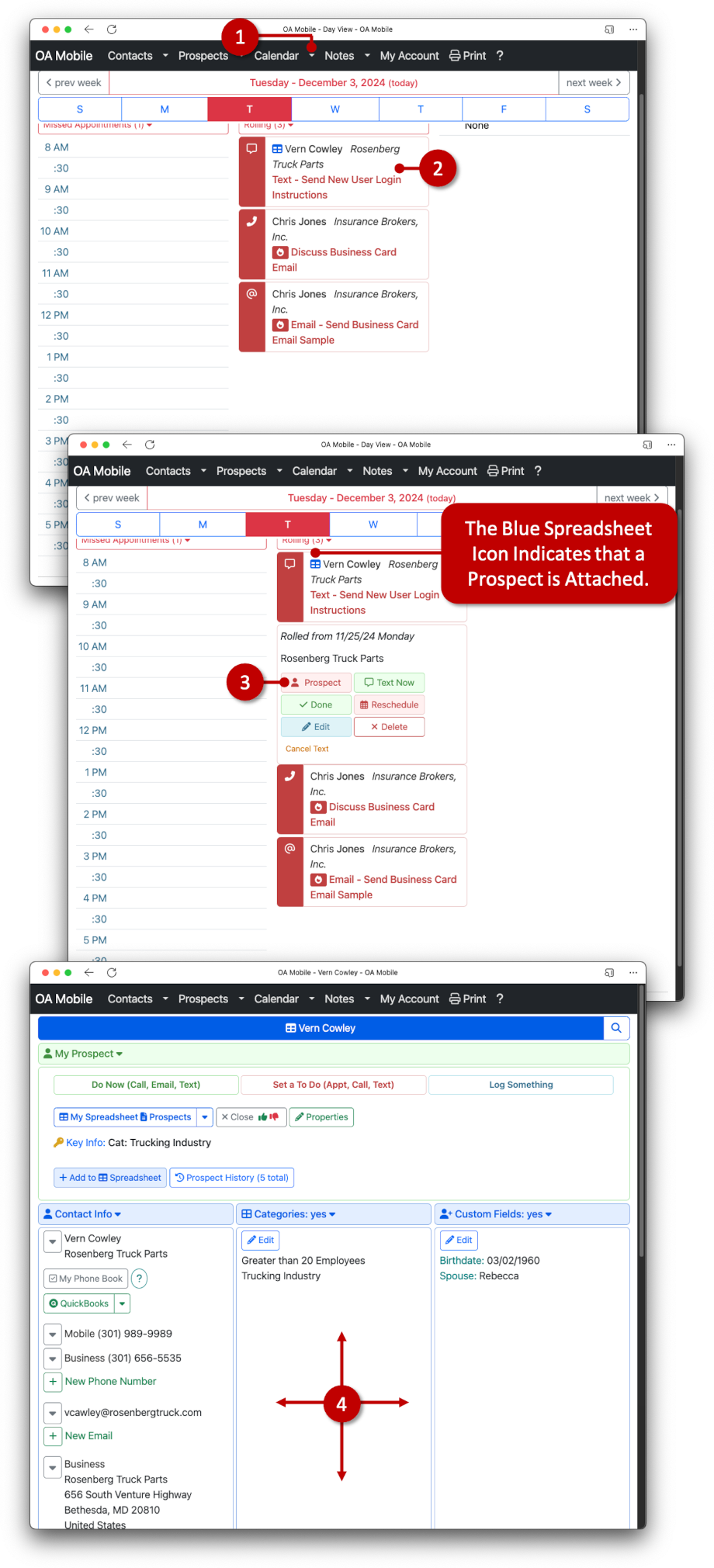
If the |Contact To Do| is linked to a |Prospect| (a contact that is on your spreadsheet), the |Prospect|
button will be available. If the
|Contact To Do| is not linked to a prospect, the |Contact| button will be shown instead.
A blue spreadsheet icon will be displayed next to |Contact To Dos| that have a prospect attached.
© 1991-2026 - Baseline Data Systems, Inc.