Table of Contents
Welcome to OA Mobile SupportContactsProspectsLeadsCalendarNew AppointmentReschedule AppointmentMark Appointment DoneCancel AppointmentSet Appointment PendingEdit AppointmentDelete AppointmentOpen Attached ContactNew Contact To DoOpen Prospect DetailsSet Contact To Do As 'Done'Set Contact To Do as 'Pending'Edit a Contact To DoReschedule Contact To DoDelete a Contact To DoCancel a Contact To DoNew General To DoSet General To Do 'Done'Set General To Do 'Not Done'Delete a General To DoNotesMy AccountAdmin ConsoleUser ConsoleTerms & ConditionsAdditional Information
Reschedule Contact To Do
To |Reschedule| an existing |Contact To-Do|, follow the directions below.
- From the |Navigation Bar|, select |Calendar|.
- Select |View| → |Day View|.
- Expand the |Contact To-Dos| section.
- Select the |Contact To-Do| you would like to reschedule.
- Select the |Reschedule| button.
- Make the desired changes.
- Select the |Save| button to save your changes.

To |Reschedule| an existing |Contact To-Do|, follow the directions below.
- From the |Navigation Bar| calendar drop-down menu, select |Day|.
- Select the |Contact To-Do| you would like to reschedule.
- Select the |Reschedule| button.
- Make the desired changes.
- Select the |Save| button to save your changes.
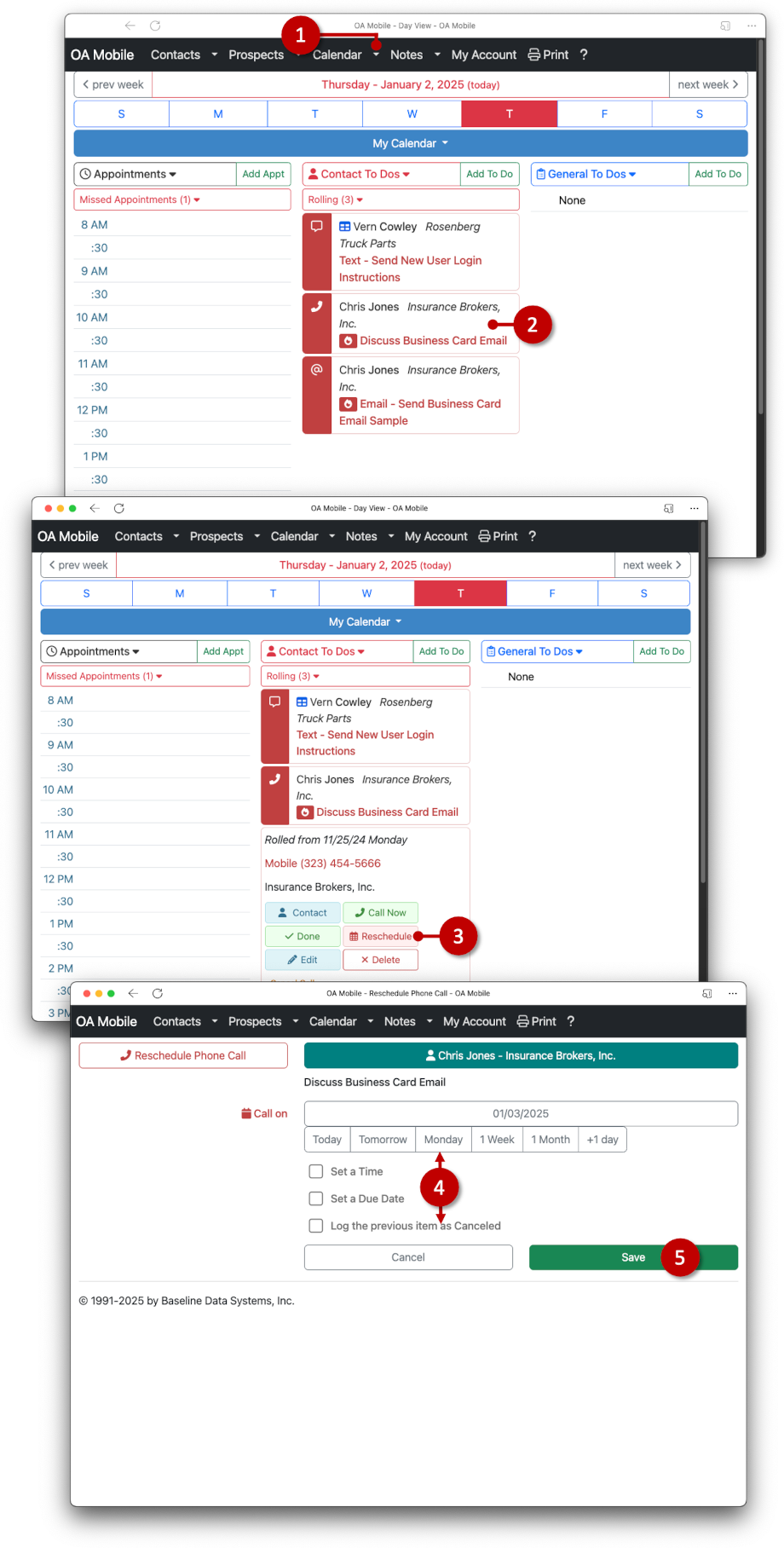
© 1991-2025 - Baseline Data Systems, Inc.