Table of Contents
Welcome to OA Mobile SupportContactsProspectsLeadsCalendarNew AppointmentReschedule AppointmentMark Appointment DoneCancel AppointmentSet Appointment PendingEdit AppointmentDelete AppointmentOpen Attached ContactNew Contact To DoOpen Prospect DetailsSet Contact To Do As 'Done'Set Contact To Do as 'Pending'Edit a Contact To DoReschedule Contact To DoDelete a Contact To DoCancel a Contact To DoNew General To DoSet General To Do 'Done'Set General To Do 'Not Done'Delete a General To DoNotesMy AccountAdmin ConsoleUser ConsoleTerms & ConditionsAdditional Information
Set Contact To Do As 'Done'
|Contact To Dos| will continue to roll over to the next day until they are set as |Done|. To set a |Contact
To Do| as |Done|, follow the directions below.
- From the |Navigation Bar|, select |Calendar|.
- Select |View|Day View|.
- Expand the |Contact To Dos|.
- Select the |Contact To Do| that you would like to set as |Done|.
- Select the |Done| button.
- Enter any notes.
- Select the |Save| button.
- The |Contact To Do| will now appear in the |Done| section and will no longer roll over to the next day.

|Contact To Dos| that are 'pending' are colored in red and appear under the 'Rolling' section, while
|Contact To Dos| set to |Done| are colored green and appear within the 'Done' section of the calendar.
|Contact To Dos| will continue to roll over to the next day until they are set as |Done|. To set a |Contact
To Do| as |Done|, follow the directions below.
- From the |Navigation Bar|, select the |Calendar| drop-down arrow, and from the drop-down list, select |Day|.
- Expand the |Contact To Dos| if necessary and select the |Contact To Do| you would like to set as |Done|.
- Select the |Done| button.
- Enter any notes.
- Select the |Save| button.
- The |Contact To Do| will now appear in the |Done| section and will no longer roll over to the next day.
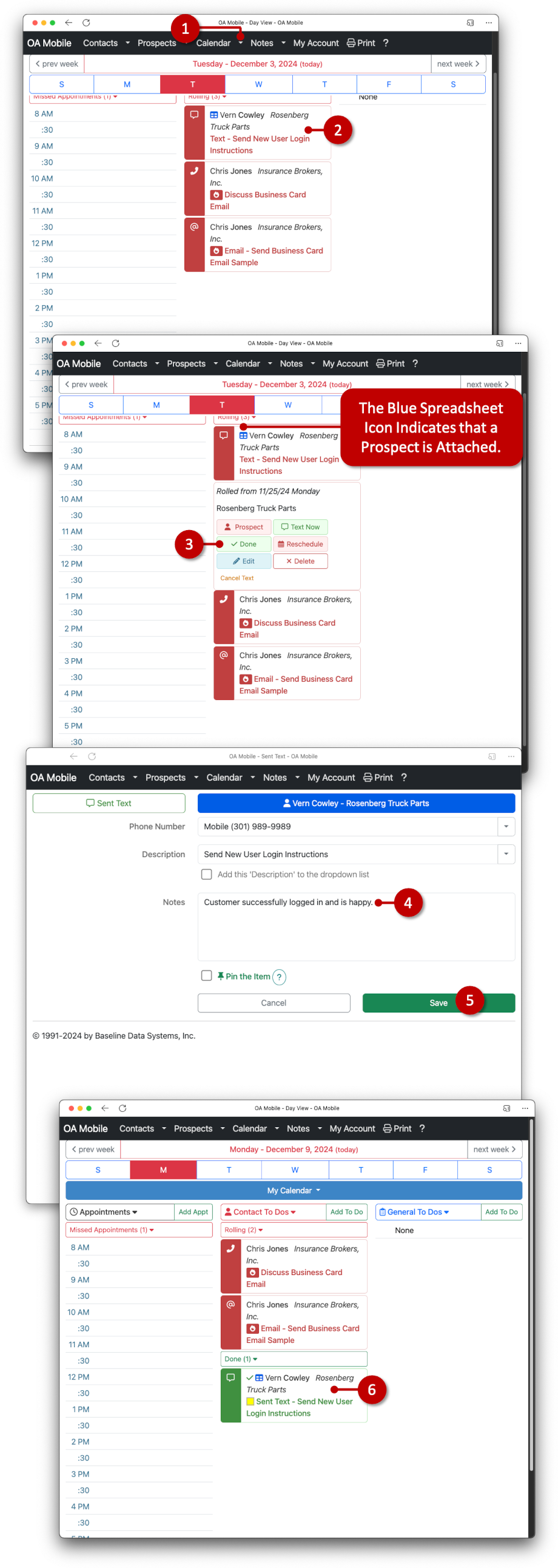
|Contact To Dos| that are 'pending' are colored in red and appear under the 'Rolling' section, while
|Contact To Dos| set to |Done| are colored green and appear within the 'Done' section of the calendar.
© 1991-2025 - Baseline Data Systems, Inc.