Table of Contents
Welcome to OA Mobile SupportContactsProspectsLeadsCalendarNew AppointmentReschedule AppointmentMark Appointment DoneCancel AppointmentSet Appointment PendingEdit AppointmentDelete AppointmentOpen Attached ContactNew Contact To DoOpen Prospect DetailsSet Contact To Do As 'Done'Set Contact To Do as 'Pending'Edit a Contact To DoReschedule Contact To DoDelete a Contact To DoCancel a Contact To DoNew General To DoSet General To Do 'Done'Set General To Do 'Not Done'Delete a General To DoNotesMy AccountAdmin ConsoleUser ConsoleTerms & ConditionsAdditional Information
Delete Appointment (Calendar Day View)
To delete an appointment in the OA Mobile |Calendar Day View|, follow these steps:
- From the |Navigation Bar|, select |Calendar|.
- Select |View|, then choose |Day View|.
- Navigate to the date of the appointment you want to delete.
- Expand the |Appointments| section.
- Select the appointment you want to delete. It will expand to reveal additional details.
- Click the |Delete| button.
- Confirm the deletion by selecting |Delete| again.

To delete an appointment in the OA Mobile |Calendar Day View|, follow these steps:
- From the |Navigation Bar|, click the |Calendar| dropdown arrow.
- Select |Day|.
- Navigate to the date of the appointment you want to delete.
- Select the appointment you want to delete. It will expand to reveal additional details.
- Click the |Delete| button.
- Confirm the deletion by selecting |Delete| again.
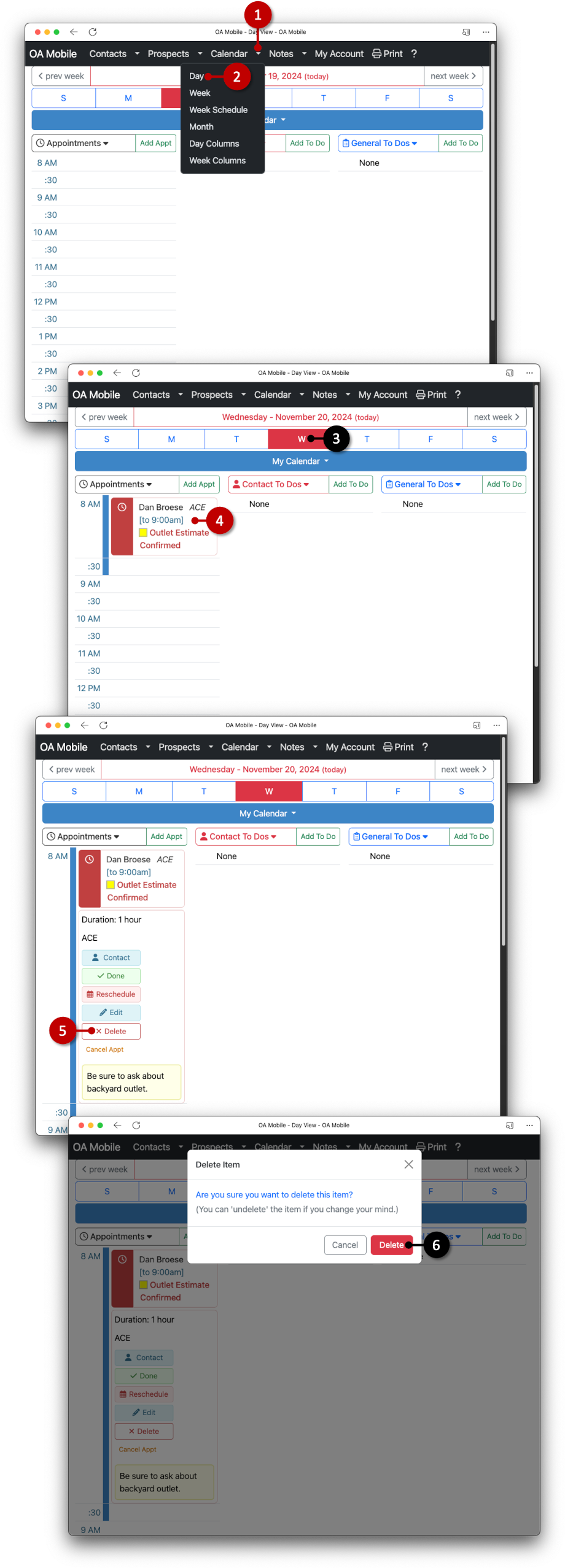
© 1991-2026 - Baseline Data Systems, Inc.