Table of Contents
Welcome to OA Mobile SupportContactsProspectsLeadsCalendarNotesDisplay all NotesMake a New NoteQuick Search NotesNotes Advanced SearchNew QuickNotes FolderAdding a Note to a FolderReturn All Notes in a FolderDelete a QuickNoteUndelete a QuickNotePermanently Delete a QuickNoteChange QuickNote ColorPassword Protect a QuickNoteRemoving Note PasswordSharing a QuickNoteMy AccountAdmin ConsoleUser ConsoleTerms & ConditionsAdditional Information
QuickNotes
The |Notes| application provides a place to take and store notes. Notes can be shared with other users,
password-protected, color-coded, and organized within user-defined folders. You can easily search notes
using the
provided search functions. As with all OA Mobile features, notes entered into the OA Mobile |Notes|
application will
be available immediately from any device, including iOS or Android phones, tablets, desktops, as well as MAC
OS,
Windows, or Linux-based devices. To open Notes, follow the directions below.
- From the |Navigation Bar|, select |Notes|.
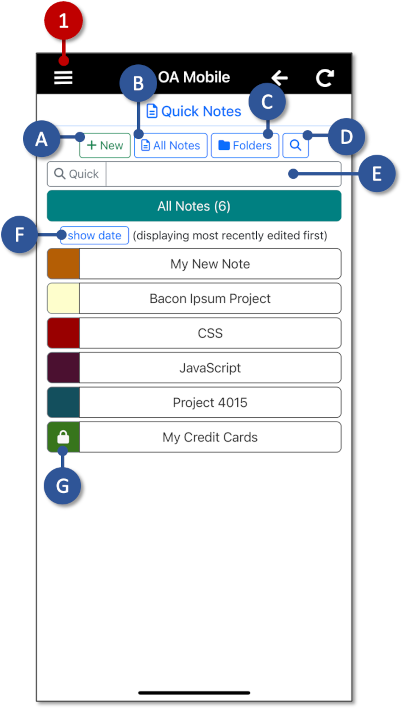
- A: Select |New| to create a new note.
- B: Displays all notes.
- C: Create a new note |Folder| to organize your notes.
- D: Open |Advanced Search| to search for notes.
- E: Enter a value into |Quick Search| to search note content.
- F: Display note edit dates.
- G: Shows a color-coded password-protected and encrypted note (see lock icon).
The |Notes| application provides a place to take and store notes. Notes can be shared with other users,
password-protected, color-coded, and organized within user-defined folders. You can easily search notes
using the
provided search functions. As with all OA Mobile features, notes entered into the OA Mobile |Notes|
application will
be available immediately from any device, including iOS or Android phones, tablets, desktops, as well as MAC
OS,
Windows, or Linux-based devices.
- From the |Navigation Bar|, select |Notes|.
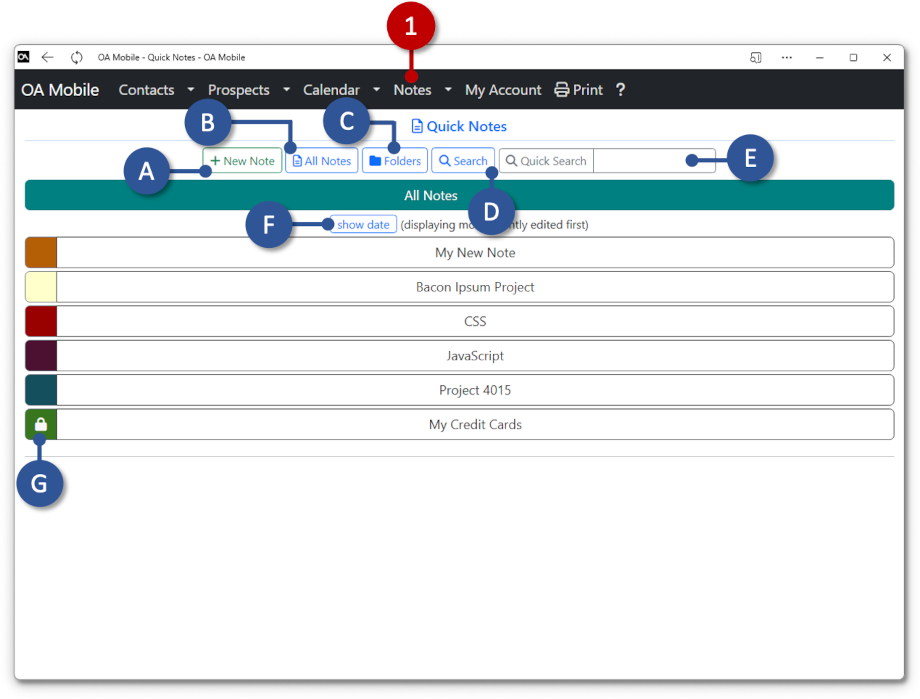
- A: Select |New| to create a new note.
- B: Displays all notes.
- C: Create a new note |Folder| to organize your notes.
- D: Open |Advanced Search| to search for notes.
- E: Enter a value into |Quick Search| to search note content.
- F: Display note edit dates.
- G: Shows a color-coded password-protected and encrypted note (see lock icon).
Subtopics
© 1991-2026 - Baseline Data Systems, Inc.