Table of Contents
Welcome to OA Mobile SupportContactsProspectsLeadsCalendarNew AppointmentReschedule AppointmentMark Appointment DoneCancel AppointmentSet Appointment PendingEdit AppointmentDelete AppointmentOpen Attached ContactNew Contact To DoOpen Prospect DetailsSet Contact To Do As 'Done'Set Contact To Do as 'Pending'Edit a Contact To DoReschedule Contact To DoDelete a Contact To DoCancel a Contact To DoNew General To DoSet General To Do 'Done'Set General To Do 'Not Done'Delete a General To DoNotesMy AccountAdmin ConsoleUser ConsoleTerms & ConditionsAdditional Information
New Appointment (Calendar Day View)
An appointment is an arrangement to contact or meet someone at a particular time or place.
It can refer to various scenarios such as a doctor's visit, a business meeting, or any planned event,
such as a phone call or Zoom meeting, where two or more people agree to meet at a set time.
Follow the steps below to create a new appointment in the OA Mobile calendar (day view).
- From the |Navigation Bar|, select |Calendar|.
- Select |View| → |Day View|.
- Click the |Add Appointment| button.
- Select a contact to attach to your appointment.
- If the correct contact is not in your |Recently Viewed Contacts| list, use the |Search Contacts| button.
- Enter the appointment details.
- Click |Save| to finalize your appointment.
- Your appointment will appear within the appointments section at the specified date and time.
- To manage your appointment:
- View details by selecting the appointment.
- Open attached contact details with the |Contact| button.
- Mark the appointment as done using the |Done| button.
- Reschedule by selecting the |Reschedule| button.
- Edit the appointment with the |Edit| button.
- Delete the appointment using the |Delete| button.
- Cancel the appointment by selecting |Cancel Appointment|.

Note:
- To create an appointment without linking to a contact, select |Do not Link to a Contact|.
- To search for other contacts not in your |Recently Viewed Contacts| list, click |Search Contacts|.
- To add a new contact for the appointment, select |Add New Contact|.
An appointment is an arrangement to contact or meet someone at a particular time or place.
It can refer to various scenarios such as a doctor's visit, a business meeting, or any planned event,
such as a phone call or Zoom meeting, where two or more people agree to meet at a set time.
Follow the steps below to create a new appointment in the OA Mobile calendar (day view).
- From the |Navigation Bar|, click the |Calendar| drop-down arrow.
- Select |Day|.
- Click the |Add Appointment| button.
- Select a contact to attach to your appointment.
- If the correct contact is not in your |Recently Viewed Contacts| list, use the |Search Contacts| button.
- Enter the appointment details.
- Click |Save| to finalize your appointment.
- Your appointment will appear within the appointments section at the specified date and time.
- To manage your appointment:
- View details by selecting the appointment.
- Open attached contact details with the |Contact| button.
- Mark the appointment as done using the |Done| button.
- Reschedule by selecting the |Reschedule| button.
- Edit the appointment with the |Edit| button.
- Delete the appointment using the |Delete| button.
- Cancel the appointment by selecting |Cancel Appointment|.
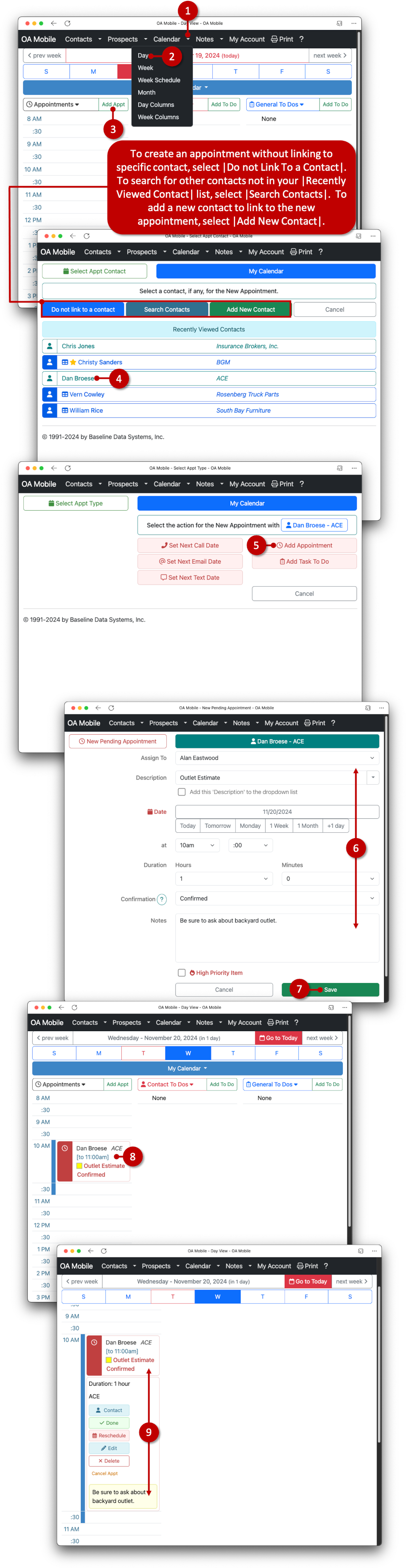
Note:
- To create an appointment without linking to a contact, select |Do not Link to a Contact|.
- To search for other contacts not in your |Recently Viewed Contacts| list, click |Search Contacts|.
- To add a new contact for the appointment, select |Add New Contact|.
© 1991-2025 - Baseline Data Systems, Inc.