Table of Contents
Welcome to OA Mobile SupportContactsProspectsLeadsCalendarNew AppointmentReschedule AppointmentMark Appointment DoneCancel AppointmentSet Appointment PendingEdit AppointmentDelete AppointmentOpen Attached ContactNew Contact To DoOpen Prospect DetailsSet Contact To Do As 'Done'Set Contact To Do as 'Pending'Edit a Contact To DoReschedule Contact To DoDelete a Contact To DoCancel a Contact To DoNew General To DoSet General To Do 'Done'Set General To Do 'Not Done'Delete a General To DoNotesMy AccountAdmin ConsoleUser ConsoleTerms & ConditionsAdditional Information
Cancel Appointment (Calendar Day View)
To |Cancel| an appointment in the calendar day view, follow the directions
below.
- From the |Navigation Bar|, select |Calendar|.
- Select |View|Day View|.
- Locate the appropriate appointment day.
- Select |Appointments| to expand the group.
- Select the appointment to reveal additional information.
- Select |Cancel Appointment|.
- Select |Yes - Set to Cancel|.

- A: Canceled appointments appear in the attached contact |Activity Log| and can be set back to pending within the logged item.
To |Cancel| an appointment in the calendar day view, follow the directions
below.
- From the |Navigation Bar| calendar drop-down arrow, select |Day|.
- Locate the appropriate appointment day.
- Select the appointment to expand additional options.
- Select |Cancel Appointment|.
- Select |Yes - Set to Cancel|.
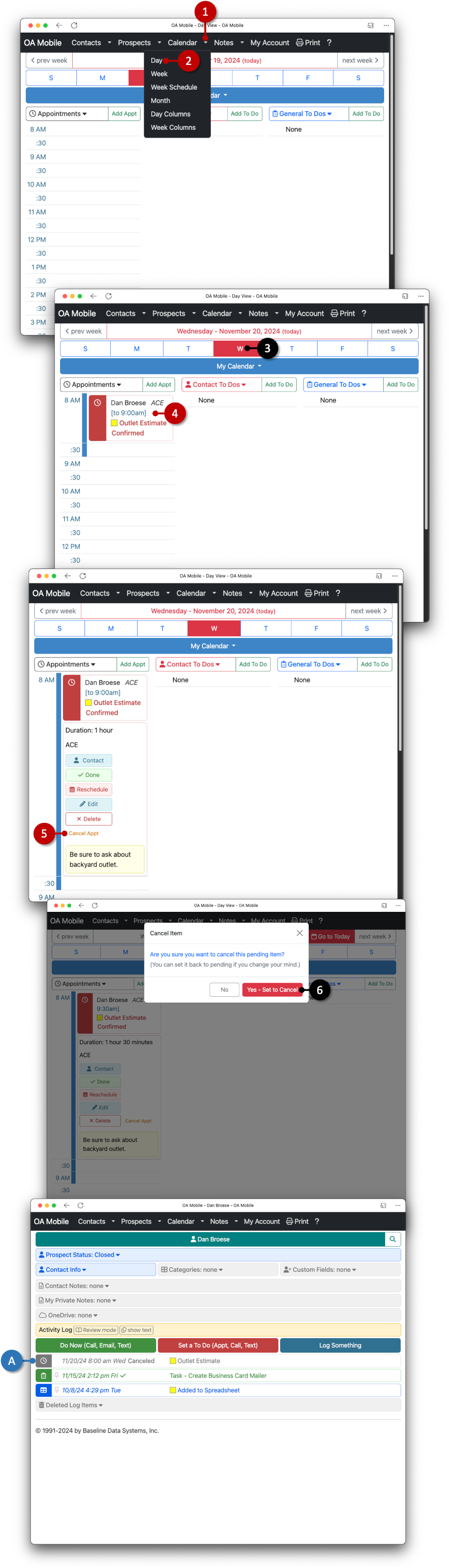
- A: Canceled appointments appear in the attached contact |Activity Log| and can be set back to pending within the logged item.
© 1991-2025 - Baseline Data Systems, Inc.