Table of Contents
Welcome to OA Mobile SupportContactsProspectsLeadsCalendarNew AppointmentReschedule AppointmentMark Appointment DoneCancel AppointmentSet Appointment PendingEdit AppointmentDelete AppointmentOpen Attached ContactNew Contact To DoOpen Prospect DetailsSet Contact To Do As 'Done'Set Contact To Do as 'Pending'Edit a Contact To DoReschedule Contact To DoDelete a Contact To DoCancel a Contact To DoNew General To DoSet General To Do 'Done'Set General To Do 'Not Done'Delete a General To DoNotesMy AccountAdmin ConsoleUser ConsoleTerms & ConditionsAdditional Information
Edit Appointment (Calendar Day View)
To |Edit| an appointment within the OA Mobile |Calendar Day View|, follow the steps below.
- From the |Navigation Bar|, select |Calendar|.
- Select |View|, then |Day View|.
- Navigate to the day of the appointment you want to |Edit|.
- Select |Appointments| to expand the section.
- Select the appointment you want to |Edit|. The appointment will expand to display additional details.
- Select the |Edit| button.
- Make the necessary edits to your appointment.
- Select the |Save| button.

To |Edit| an appointment within the OA Desktop |Calendar Day View|, follow the steps below.
- From the |Navigation Bar|, select the |Calendar| drop-down arrow.
- Select |Day|.
- Navigate to the day of the appointment you want to |Edit|.
- Select the appointment you want to |Edit|. The appointment will expand to display additional details.
- Select the |Edit| button.
- Make the necessary edits to your appointment.
- Select the |Save| button.
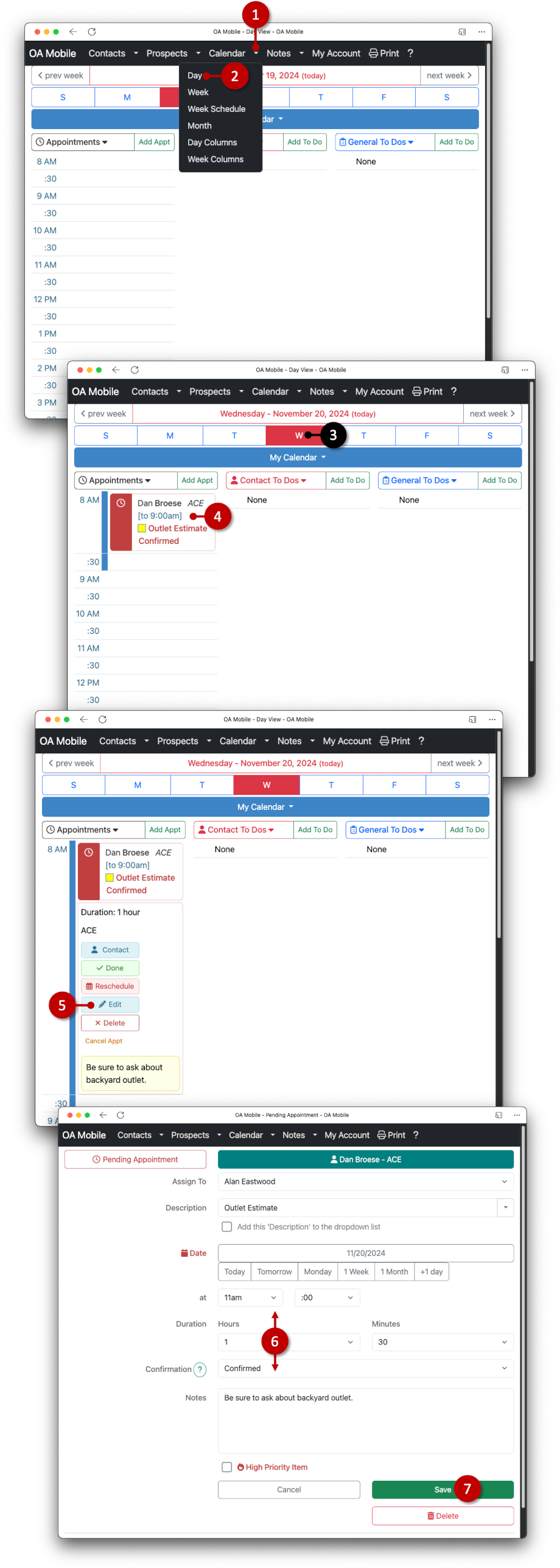
© 1991-2025 - Baseline Data Systems, Inc.