Table of Contents
Welcome to OA Mobile SupportContactsProspectsLeadsCalendarNew AppointmentReschedule AppointmentMark Appointment DoneCancel AppointmentSet Appointment PendingEdit AppointmentDelete AppointmentOpen Attached ContactNew Contact To DoOpen Prospect DetailsSet Contact To Do As 'Done'Set Contact To Do as 'Pending'Edit a Contact To DoReschedule Contact To DoDelete a Contact To DoCancel a Contact To DoNew General To DoSet General To Do 'Done'Set General To Do 'Not Done'Delete a General To DoNotesMy AccountAdmin ConsoleUser ConsoleTerms & ConditionsAdditional Information
Edit a Contact To Do
To |Edit| an existing |Contact To-Do|, follow the steps below.
- From the |Navigation Bar|, select |Calendar|.
- Select |View|, then |Day View|.
- Expand the |Contact To-Dos| section.
- Expand the |Rolling| section and select the |Contact To-Do| you want to |Edit|.
- Select the |Edit| button.
- Make the desired changes.
- Select the |Save| button to save your changes.

You may edit |Contact To-Dos| that have been set to |Done| in the same manner as above. |Contact To-Dos| set
to |Done| can be found under the |Done| section. Note that |Contact To-Dos| set to |Done| will no longer
roll over to the next day.
To |Edit| an existing |Contact To-Do|, follow the steps below.
- From the |Navigation Bar| calendar dropdown menu, select |Day|.
- Under the |Rolling| section, select the |Contact To-Do| you want to |Edit|.
- Select the |Edit| button.
- Make the desired changes.
- Select the |Save| button to save your changes.
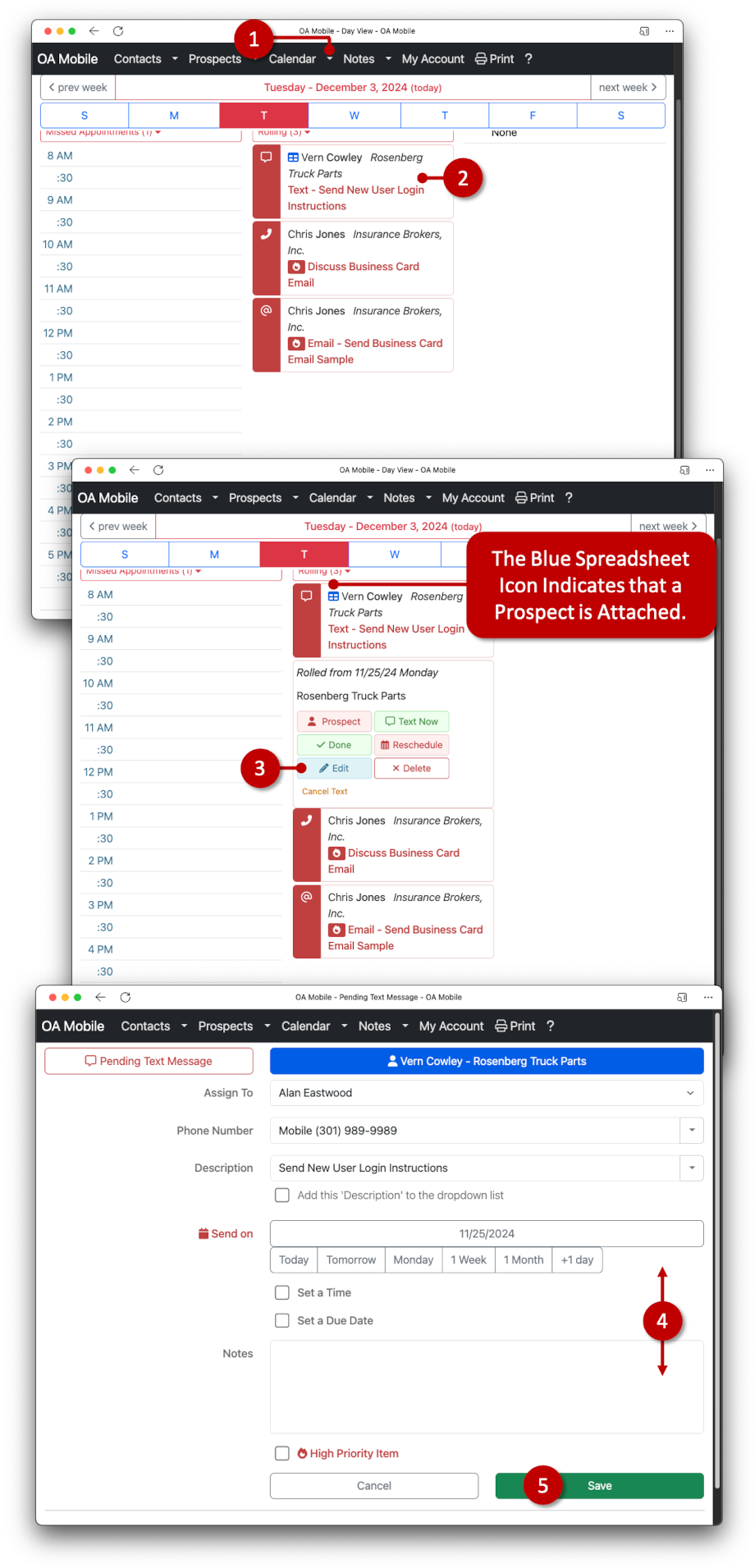
You may edit |Contact To-Dos| that have been set to |Done| in the same manner as above. |Contact To-Dos| set
to |Done| can be found under the |Done| section. Note that |Contact To-Dos| set to |Done| will no longer
roll over to the next day.
© 1991-2025 - Baseline Data Systems, Inc.