Table of Contents
Welcome to OA Mobile SupportContactsProspects⦁SpreadsheetView Shared SpreadsheetsSpreadsheet PagesSearching the SpreadsheetAdd To Prospect SpreadsheetToggle Prospect PriorityAdd Existing CategoryRate CallsSort By OptionsView Contact DetailsCall List (Add/Remove)Set Prospect PriorityCall NowSend EmailSend Text MessageExpand AllMove ProspectRemove ProspectLeadsCalendarNotesMy AccountAdmin ConsoleUser ConsoleTerms & ConditionsAdditional Information
Call Now
Calling a prospect from the OA Mobile spreadsheet is not only convenient but provides a means by which your
phone call and the details of the call can be logged and stored within the prospect's
activity log. Phone calls can also be rated and sorted by ratings, allowing
for yet another useful piece of information about your prospect. To call a prospect from the spreadsheet,
follow the directions below.
- From the |Navigation Bar| select |Prospects|.
- From the |Prospect Button Bar| select the |Spreadsheet| button.
- Locate the prospect you would like to call and then select the |Call Now| button.
- Confirm the correct phone number is displayed, then select the |Dial| button.
- Either during, or when your call is complete, select the appropriate outcome of your call.
- Select the |Save| button to save the call in the prospect's |Activity Log|.
- From the |Prospect Details| screen, you can view detailed information about the prospect, view all activities that have taken place with the prospect, rate your phone call(s), and select the next action you would like to take, such as sending a follow-up email, setting an appointment, or logging additional information.
- Select the |Spreadsheet| button to return to the spreadsheet.

Calling a prospect from the OA Mobile spreadsheet is not only convenient but provides a means by which your
phone call and the details of the call can be logged and stored within the prospect's
activity log. Phone calls can also be rated and sorted by ratings, allowing
for yet another useful piece of information about your prospect. To call a prospect from the spreadsheet,
follow the directions below.
- From the |Navigation Bar| select |Prospects|.
- From the |Prospect Button Bar| select the |Spreadsheet| button.
- Locate the prospect you would like to call and then select the |Call Now| button.
- Confirm the correct phone number is displayed, then select the |Dial| button.
- Either during, or when your call is complete, select the appropriate outcome of your call.
- Select the |Save| button to save the call in the prospect's |Activity Log|.
- From the |Prospect Details| screen, you can view detailed information about the prospect, view all activities that have taken place with the prospect, rate your phone call(s), and select the next action you would like to take, such as sending a follow-up email, setting an appointment, or logging additional information.
- Select the |Spreadsheet| button to return to the spreadsheet.
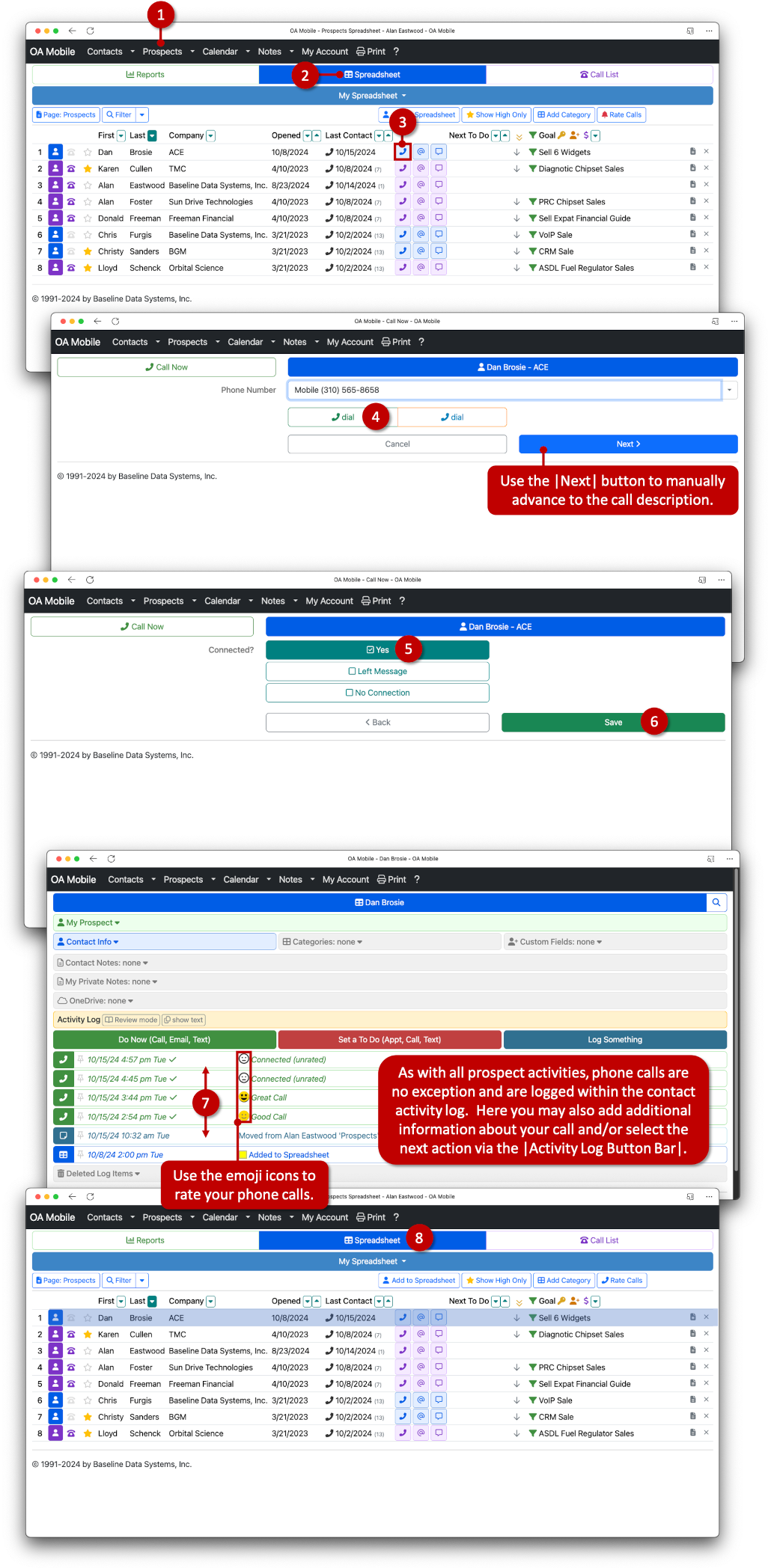
© 1991-2026 - Baseline Data Systems, Inc.