Table of Contents
Welcome to OA Mobile SupportContactsProspects⦁SpreadsheetView Shared SpreadsheetsSpreadsheet PagesSearching the SpreadsheetAdd To Prospect SpreadsheetToggle Prospect PriorityAdd Existing CategoryRate CallsSort By OptionsView Contact DetailsCall List (Add/Remove)Set Prospect PriorityCall NowSend EmailSend Text MessageExpand AllMove ProspectRemove ProspectLeadsCalendarNotesMy AccountAdmin ConsoleUser ConsoleTerms & ConditionsAdditional Information
Spreadsheet Pages
Pages can be used to help partition your prospects within the spreadsheet. You can use pages to separate
your prospects into meaningful groups that help you stay organized and productive. To create pages in your
spreadsheet, follow the steps below.
- From the |Navigation Bar|, select |Prospects|.
- Select the |Spreadsheet| button.
- Select |Page:Prospects|.
- Select |New Page|.
- Enter the new page name.
- Select |Save|.
- To open your new page, select |All Pages|.
- Select the new page to open.
- Your new (empty) spreadsheet page will display. You can add contacts to this page by selecting the |Add to Spreadsheet| button.

You can scroll the spreadsheet to the right and back to view additional information on your phone.
Pages can be used to help partition your prospects within the spreadsheet. You can use pages to separate
your prospects into meaningful groups that help you stay organized and productive. To create pages in your
spreadsheet, follow the steps below.
- From the |Navigation Bar|, select |Prospects|.
- Select the |Spreadsheet| button.
- Select |Page:Prospects|.
- Select |New Page|.
- Enter the new page name.
- Select |Save|.
- To open your new page, select |All Pages|.
- Select the new page to open.
- Your new (empty) spreadsheet page will display. You can add contacts to this page by selecting the |Add to Spreadsheet| button.
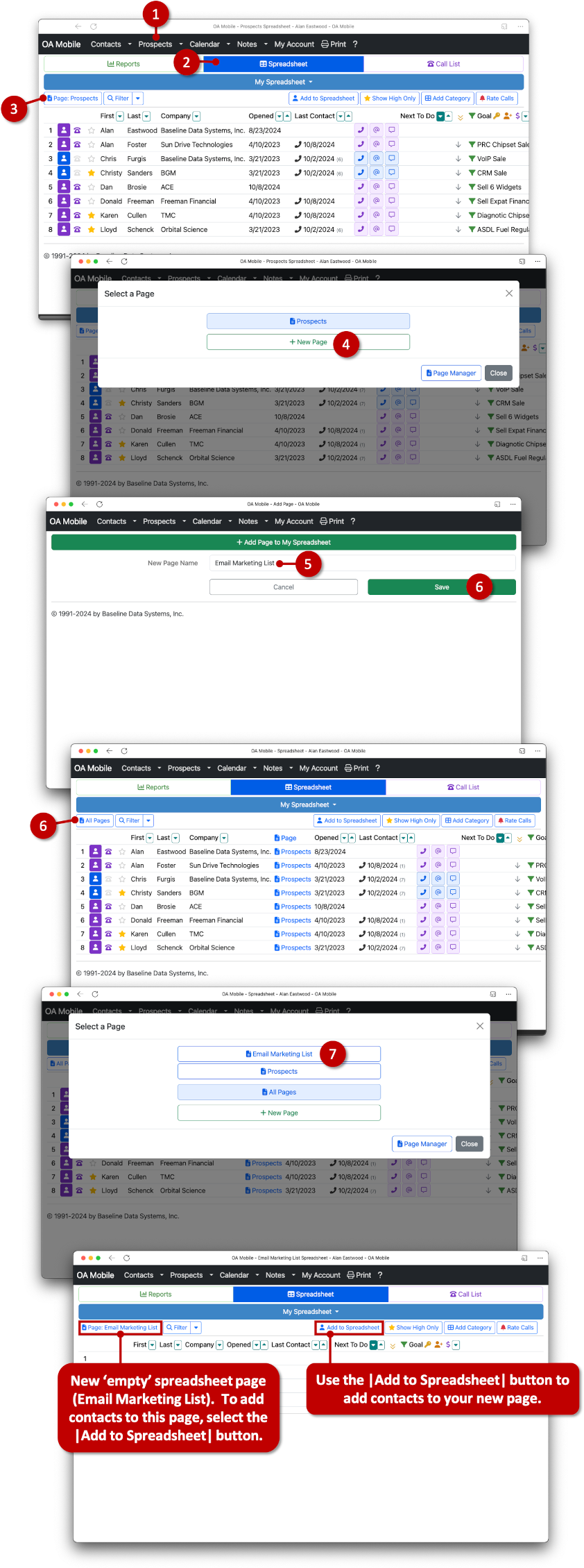
© 1991-2026 - Baseline Data Systems, Inc.