Table of Contents
Welcome to OA Mobile SupportContactsProspects⦁SpreadsheetView Shared SpreadsheetsSpreadsheet PagesSearching the SpreadsheetAdd To Prospect SpreadsheetToggle Prospect PriorityAdd Existing CategoryRate CallsSort By OptionsView Contact DetailsCall List (Add/Remove)Set Prospect PriorityCall NowSend EmailSend Text MessageExpand AllMove ProspectRemove ProspectLeadsCalendarNotesMy AccountAdmin ConsoleUser ConsoleTerms & ConditionsAdditional Information
Add To Prospect Spreadsheet
The OA Mobile |Spreadsheet| is used to display, filter, and sort your prospects using a familiar spreadsheet
interface. Prospects from your spreadsheet that you have already contacted and scheduled appear in your |To
Do List|. Contacts that you need to contact (typically those that you think will be interested in what you
have to offer) will show up in your |Rolling Call List|. To add a prospect to your spreadsheet, follow the
directions below.
- From the |Navigation Bar| in OA Mobile, select |Prospects|.
- From the |Prospect Spreadsheet Button Bar|, select |Spreadsheet|.
- Select |Add To Spreadsheet|.
- Enter the prospect's first, last, and company name (if applicable).
- Select the |Next| button.
- From the |New Contact| screen, enter the contact information.
- Select the |Save| button.
- From the |Prospect Spreadsheet Info| screen, enter as much information about the prospect as you know.
- Select the |Save to Spreadsheet| button. The prospect is now saved to your spreadsheet.

The OA Mobile |Spreadsheet| is used to display, filter, and sort your prospects using a familiar spreadsheet
interface. Prospects from your spreadsheet that you have already contacted and scheduled appear in your |To
Do List|. Contacts that you need to contact (typically those that you think will be interested in what you
have to offer) will show up in your |Rolling Call List|. To add a prospect to your spreadsheet, follow the
directions below.
- From the |Navigation Bar| in OA Mobile, select |Prospects|.
- From the |Prospect Spreadsheet Button Bar|, select |Spreadsheet|.
- Select |Add To Spreadsheet|.
- Enter the prospect's first, last, and company name (if applicable).
- Select the |Next| button.
- From the |New Contact| screen, enter the contact information.
- Select the |Save| button.
- From the |Prospect Spreadsheet Info| screen, enter as much information about the prospect as you know.
- Select the |Save to Spreadsheet| button. The prospect is now saved to your spreadsheet.
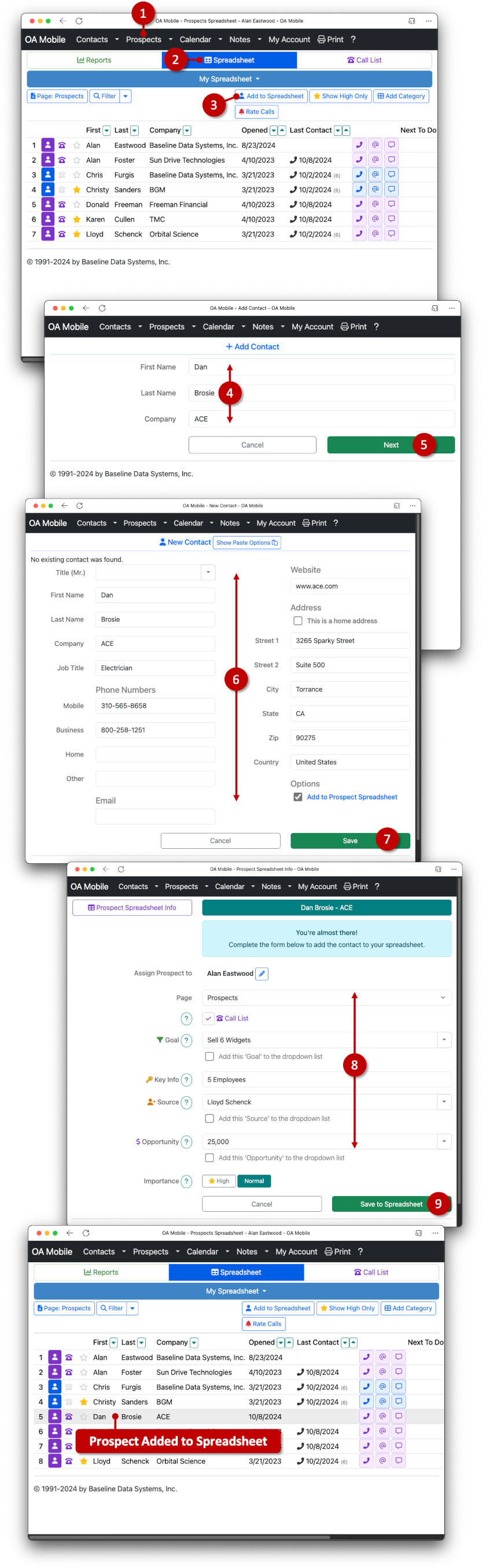
© 1991-2025 - Baseline Data Systems, Inc.