Table of Contents
Welcome to OA Mobile SupportContactsProspects⦁SpreadsheetView Shared SpreadsheetsSpreadsheet PagesSearching the SpreadsheetAdd To Prospect SpreadsheetToggle Prospect PriorityAdd Existing CategoryRate CallsSort By OptionsView Contact DetailsCall List (Add/Remove)Set Prospect PriorityCall NowSend EmailSend Text MessageExpand AllMove ProspectRemove ProspectLeadsCalendarNotesMy AccountAdmin ConsoleUser ConsoleTerms & ConditionsAdditional Information
Move Prospect
You can reassign a prospect to another OA Mobile user and move it to a different page on their spreadsheet.
Follow the steps below to complete this process.
- From the |Navigation Bar|, select |Prospects|.
- Select the |Spreadsheet| button.
- On your phone, scroll the spreadsheet to the far right.
- Select the |Move to Another Page or User| button.
- To reassign the prospect to another user, select the |Assign To| edit button.
- Select the user to whom you want to reassign the prospect.
- To move the prospect to a different spreadsheet page, select the target page.
- Select the |Move| button to complete the process.
- You will be returned to your spreadsheet.

You can reassign a prospect to another OA Mobile user and move it to a different page on their spreadsheet.
Follow the steps below to complete this process.
- From the |Navigation Bar|, select |Prospects|.
- Select the |Spreadsheet| button.
- Select the |Move to Another Page or User| button.
- To reassign the prospect to another user, select the |Assign To| edit button.
- Select the user to whom you want to reassign the prospect.
- To move the prospect to a different spreadsheet page, select the target page.
- Select the |Move| button to complete the process.
- You will be returned to your spreadsheet.
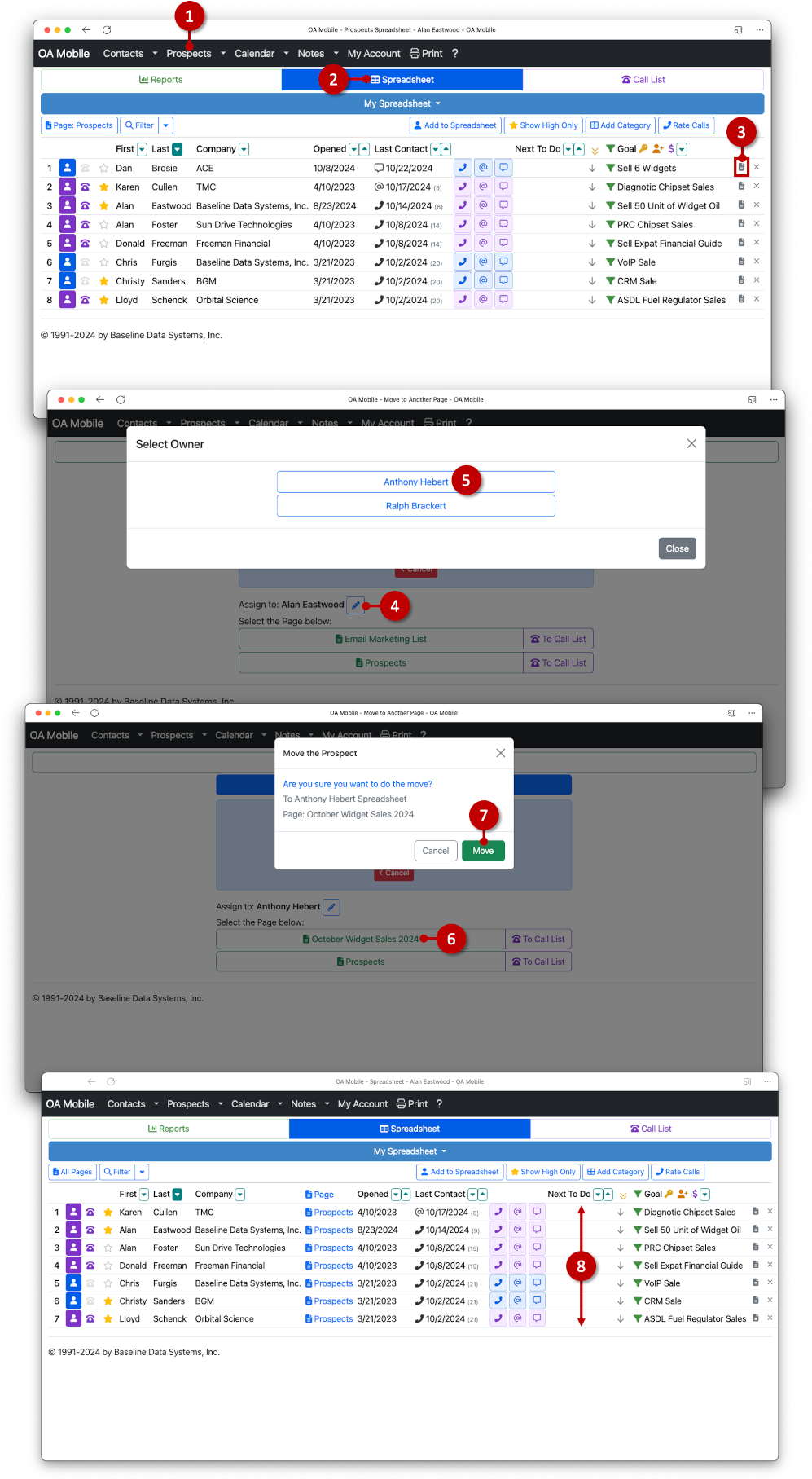
© 1991-2025 - Baseline Data Systems, Inc.