Table of Contents
Welcome to OA Mobile SupportContactsProspects⦁SpreadsheetView Shared SpreadsheetsSpreadsheet PagesSearching the SpreadsheetAdd To Prospect SpreadsheetToggle Prospect PriorityAdd Existing CategoryRate CallsSort By OptionsView Contact DetailsCall List (Add/Remove)Set Prospect PriorityCall NowSend EmailSend Text MessageExpand AllMove ProspectRemove ProspectLeadsCalendarNotesMy AccountAdmin ConsoleUser ConsoleTerms & ConditionsAdditional Information
Send Text Message
To send and log a text message via the OA Mobile spreadsheet, follow the directions below.
- From the OA Mobile app, select |Prospects| from the |Navigation Bar|.
- Select the |Spreadsheet| button.
- From the spreadsheet, locate the prospect you would like to send a text message to and select the |Text Now| button.
- Compose your text message in the space provided.
- Select the |Send Text| button, then send the text via your SMS provider. Your text message will be logged within the OA Mobile activity log.
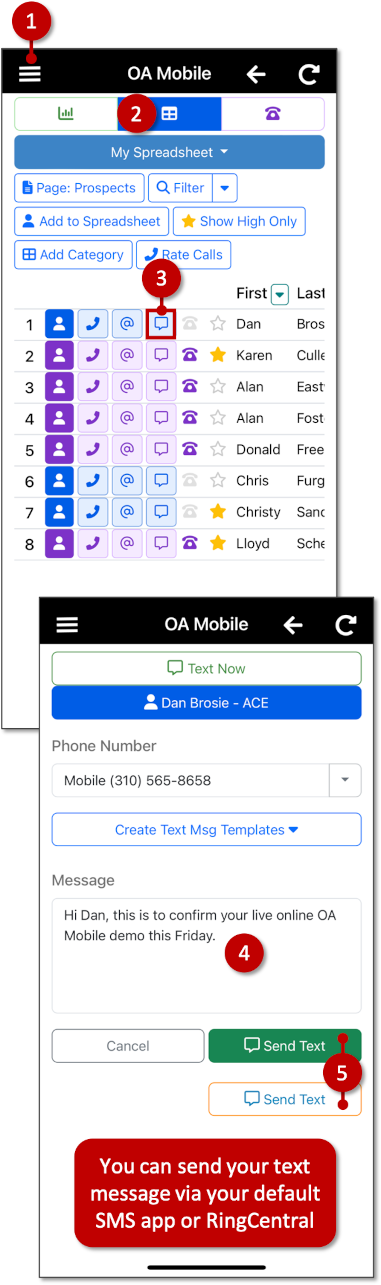
Text messages are sent via your default SMS provider and/or RingCentral.
You can create text message templates using the |Create Text Msg Templates| button.
To send and log a text message via the OA Mobile spreadsheet on your desktop, follow the
directions below.
- From OA Mobile, select |Prospects| from the |Navigation Bar|.
- Select the |Spreadsheet| button.
- From the spreadsheet, locate the prospect you would like to send a text message to and select the |Text Now| button.
- You may send the text message from your phone or desktop (if you have SMS set up on your desktop). To send from your phone, select |Send from your Phone|, then open the OA Mobile app on your phone and select |Show Desktop| from the |Navigation Bar|, then follow the steps to send your text message from the OA Mobile app.
- Alternatively, you may select the |Copy/Paste on your Desktop| button, then send the text via your SMS provider. Compose the message in the space provided, select the |Copy| button, and paste the message into your desktop SMS app and send. Select the |Log the Sent Text| button and the text message will be logged within the OA Mobile activity log for the prospect.
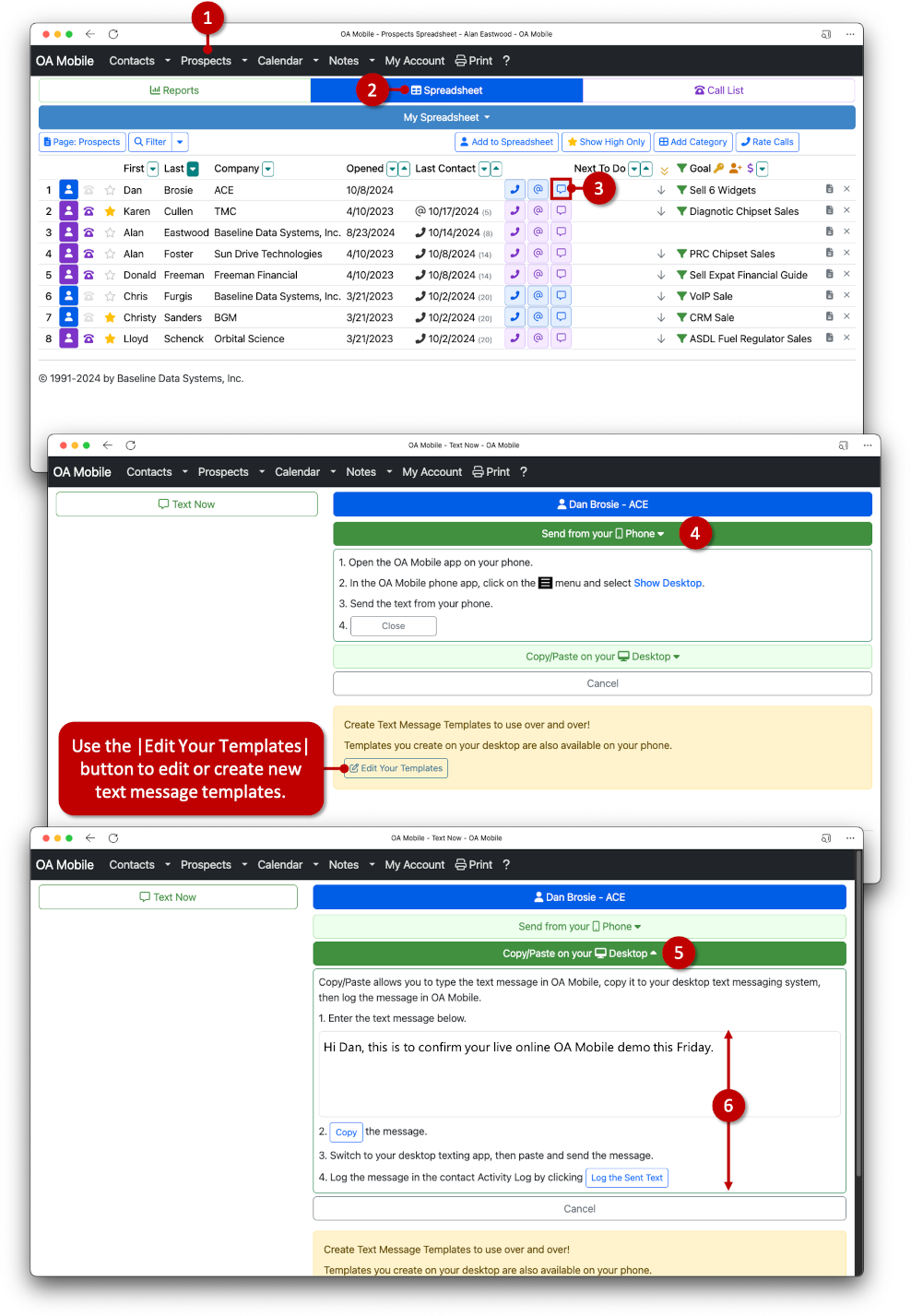
Text messages are sent via your default SMS provider and/or RingCentral.
You can create text message templates using the |Create Text Msg Templates| button.
© 1991-2026 - Baseline Data Systems, Inc.