Table of Contents
Welcome to OA Mobile SupportContactsProspects⦁Spreadsheet⦁Call ListView User Call ListsFilter By PagesSearch FilterToggle PriorityAdd CategoryProspect DetailsCalling a ProspectCall List EmailSending a TextRemove From Call List⦁ReportsLeadsCalendarNotesMy AccountAdmin ConsoleUser ConsoleTerms & ConditionsAdditional Information
Call List
The purpose of the call list is to quickly call, text, or email your prospects. The call list is
automatically sorted by last contact date with the oldest contacted prospect at the top and the last contact
date clearly visible. This means you don’t have to think about who to contact next, simply call the prospect
at the top of the list. Prospects contacted ‘Today’ will be displayed in green, and those not contacted
today will be displayed in purple. Selecting any of the call list prospects will reveal the prospect key
information as well as options to view contact information, or to call, email, and/or text the prospect. As
with all activity in OA Mobile, actions on prospects in the call list are logged in the prospect's activity
log located within each contact.
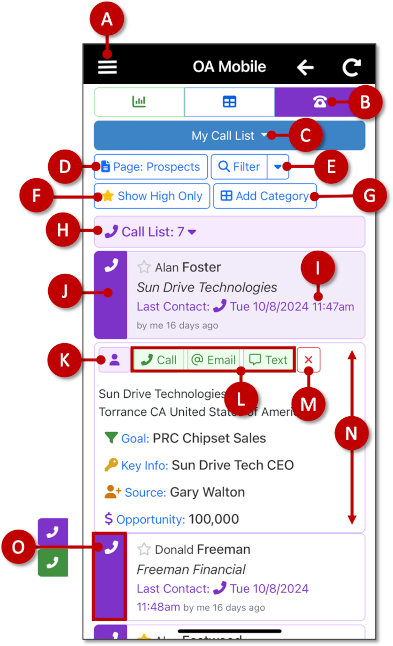
- A: Selecting the |Prospects| menu option from the OA Mobile navigation bar will open the |Prospect Manager|.
- B: After selecting the |Prospects| option from the |Navigation Bar|, select the |Call List| button to open your call list.
- C: Use the |My Call List| drop-down to switch between other OA Mobile user call lists.
- D: The |Page: Prospects| button provides call list filter options by displaying only the prospects on a selected spreadsheet page.
- E: The |Filter| button is used to filter your spreadsheet via an assortment of OA Mobile search options.
- F: Select the |Show High Only| option to toggle the call list between normal and high priority prospects.
- G: Use the |Add Category| button to add an existing category of prospects to your call list.
- H: Displays the number of prospects in your call list.
- I: Displays the last contact date for the prospect.
- J: Expands the prospect view on the call list to view additional details.
- K: Opens the prospect contact details screen. Here you will find all the information about your contact, including the contact's detailed |Activity Log|.
- L: Use the Call, Email, and Text buttons to communicate with your prospect. All activity is logged within the contact's activity log.
- M: Removes the prospect from the call list.
- N: Call list prospect shown in expanded view.
- O: Prospects on the call list that are colored green have been contacted 'today', and those colored purple have not.
The purpose of the call list is to quickly call, text, or email your prospects. The call list is
automatically sorted by last contact date with the oldest contacted prospect at the top and the last contact
date clearly visible. This means you don’t have to think about who to contact next, simply call the prospect
at the top of the list. Prospects contacted ‘Today’ will be displayed in green, and those not contacted
today will be displayed in purple. Selecting any of the call list prospects will reveal the prospect's key
information as well as options to view contact information, or to call, email, and/or text the prospect. As
with all activity in OA Mobile, actions on prospects in the call list are logged in the prospect's activity
log located within each contact.
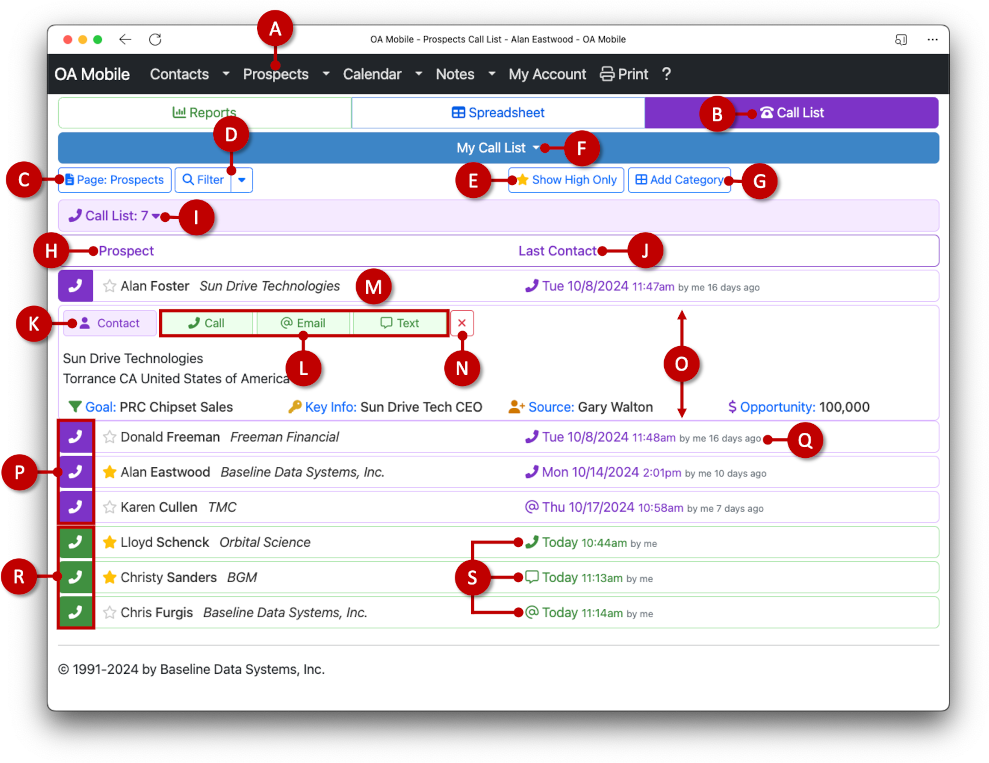
- A: Selecting the |Prospects| menu option from the OA Mobile navigation bar will open the |Prospect Manager|.
- B: After selecting the |Prospects| option from the |Navigation Bar|, select the |Call List| button to open your call list.
- C: The |Page: Prospects| button provides call list filter options by displaying only the prospects on a selected spreadsheet page.
- D: The |Filter| button is used to filter your spreadsheet via an assortment of OA Mobile search options.
- E: Select the |Show High Only| option to toggle the call list between normal and high priority prospects.
- F: Use the |My Call List| drop-down to switch between other OA Mobile user call lists.
- G: Use the |Add Category| button to add an existing category of prospects to your call list.
- H: Displays the prospect call list column.
- I: Displays the number of prospects in your call list.
- J: Displays the last contact date column.
- K: Opens the prospect contact details screen. Here you will find all the information about your contact, including the contact's detailed |Activity Log|.
- L: Use the Call, Email, and Text buttons to communicate with your prospect. All activity is logged within the contact's activity log.
- M: Expands the prospect view on the call list to view additional details.
- N: Removes the prospect from the call list.
- O: Call list prospect shown in expanded view.
- P: Prospects on the call list that are colored purple have not been contacted 'today'.
- Q: Shows the number of days since the prospect was last contacted.
- R: Prospects colored green have been contacted 'Today'.
- S: Icons depict the type of communication sent to the prospect (e.g., called, texted, emailed).
Subtopics
© 1991-2026 - Baseline Data Systems, Inc.