Table of Contents
Welcome to OA Mobile SupportContactsProspects⦁Call ListView User Call ListsFilter By PagesSearch FilterToggle PriorityAdd CategoryProspect DetailsCalling a ProspectCall List EmailSending a TextRemove From Call ListLeadsCalendarNotesMy AccountAdmin ConsoleUser ConsoleTerms & ConditionsAdditional Information
Sending a Text
OA Mobile provides options to send text messages from the |Call List| in both the desktop
and mobile app. As with all activity in OA Mobile, text messages are logged within the prospect's |Activity
Log|. To send a text
message, follow the directions below.
- From the |Navigation Bar| select |Prospects|.
- Select |Call List|.
- Scroll to the prospect you would like to message.
- Select the prospect.
- Select |Text|.
- Compose your text message.
- You may send the text via RingCentral or your default SMS app (green button), select |Send Text|. OA Mobile will log the text message in the prospect's activity log.

Use the |Create Text Msg Templates| button to create and save reusable text messages. Text message templates
can use OA Mobile merge fields to merge data from your prospects directly into your text messages.
OA Mobile provides options to send text messages from the |Call List| in both the desktop
and mobile app. As with all activity in OA Mobile, text messages are logged within the prospect's |Activity
Log|. To send a text
message, follow the directions below.
- From the |Navigation Bar| select |Prospects|.
- Select |Call List|.
- Select the prospect.
- Select |Text|.
- Select |Copy/Paste on Your Desktop|.
- Compose your text message.
- Select the |Copy| button, then paste and send the message via your SMS app on your desktop.
- Select |Log the Sent Text|. The text message will be logged within the prospect's |Activity Log|.
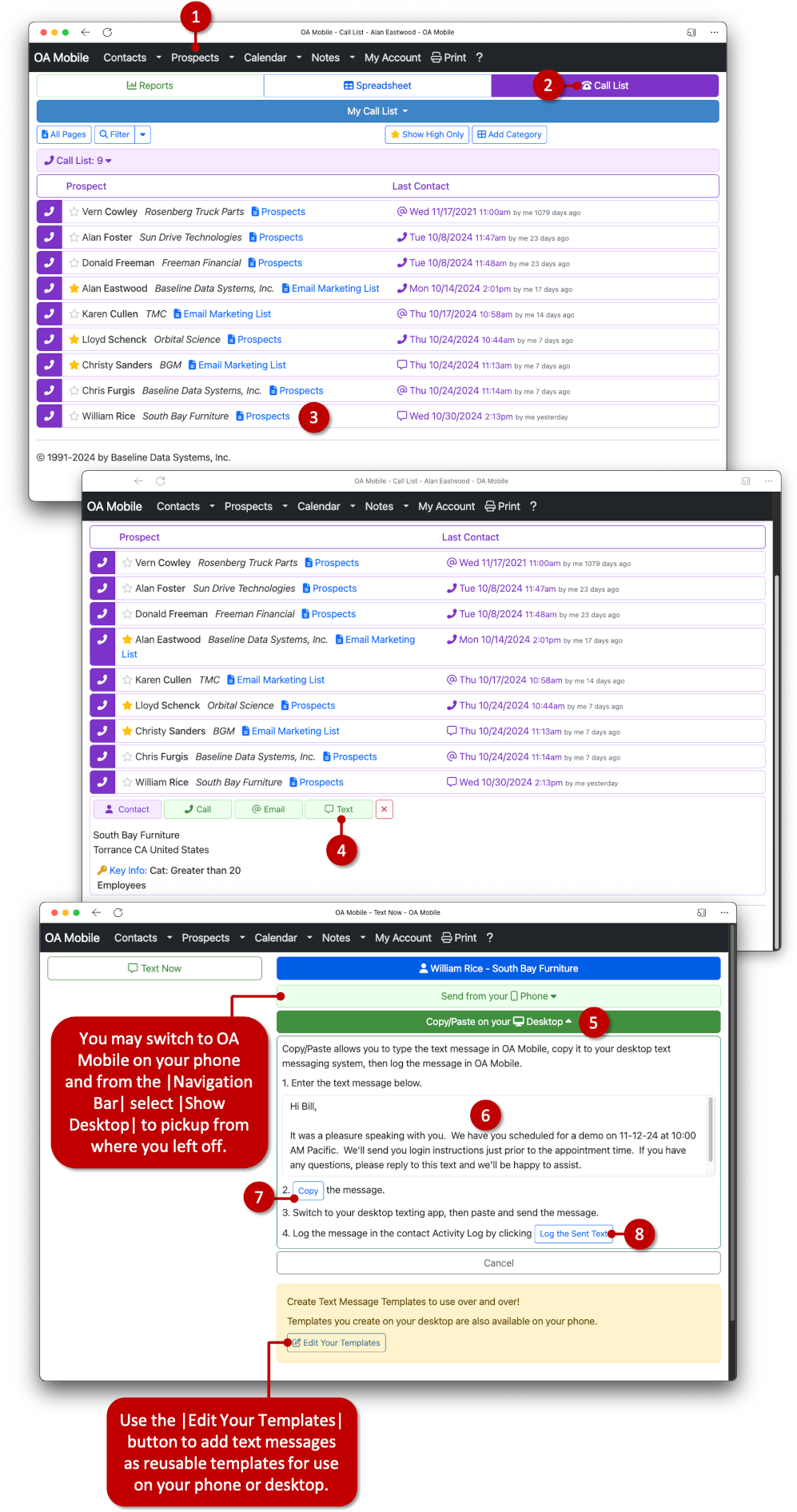
Use the |Edit Your Templates| button to create and save reusable text messages. Text message templates
can use OA Mobile merge fields to merge data from your prospects directly into your text messages.
© 1991-2026 - Baseline Data Systems, Inc.