Table of Contents
Welcome to OA Mobile SupportContactsProspectsLeadsCalendarNotesMy AccountAdmin ConsoleUser ConsoleTerms & ConditionsAdditional InformationExporting Data From Third Party ServicesManage Your Billing Settings from OA MobileAdd UserLogin EmailConfiguring the 'Mailto' Protocol for Gmail in ChromeConfiguring the 'Mailto" command in Windows 10Installing OA Mobile as a Progressive Web App (PWA)QuickBooks Integration
Installing OA Mobile as a Progressive Web App (PWA)
To install OA Mobile as a Progressive Web App in Windows 11 using Microsoft Edge, follow the steps below.
These instructions were tested with the following Edge browser version:
07-20-2023 Edge Version 114.0.1823.82 (Official build) (64-bit)- Open Microsoft Edge and go to the OA Mobile Login page.
- Enter your login information and select the |Login| button.
- In the top-right corner of the Microsoft Edge browser, select the three horizontal dots.
- From the dropdown list, select |Apps|.
- Under |Apps|, select |Install this site as an App|.
- Enter your preferred app name.
- Select the |Install| button.
- Choose your preferred installation options.
- Select the |Allow| button.
- To open OA Mobile, select the |Start| menu.
- Select |All Apps|.
- Select |OA Mobile|. If you chose to pin OA Mobile to your taskbar, you can also use that shortcut to open the app.
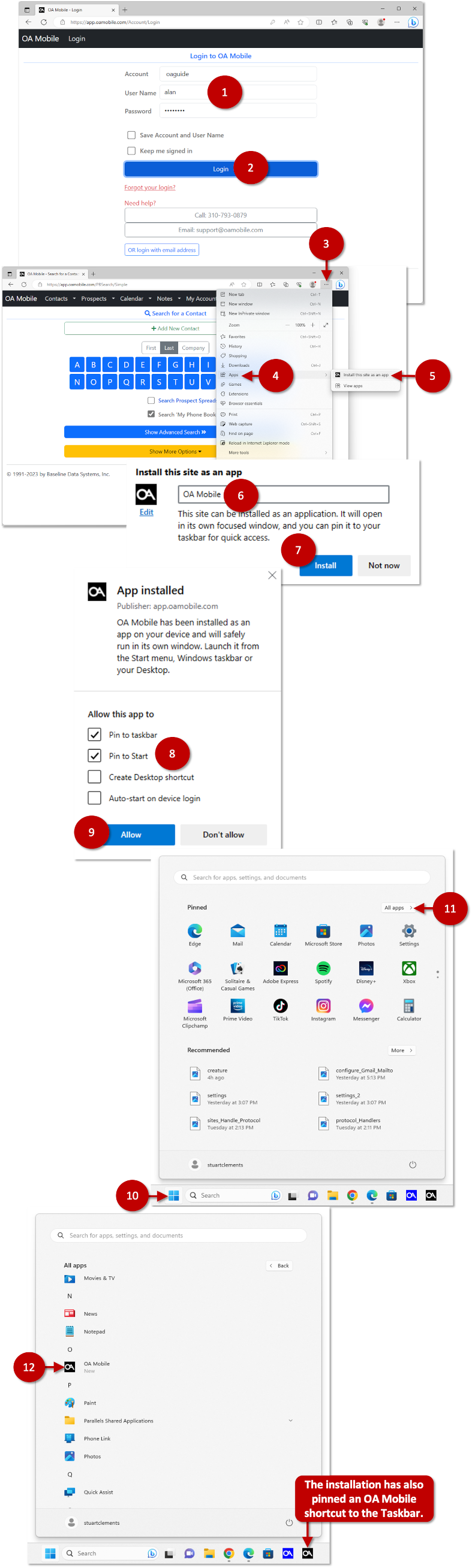
© 1991-2026 - Baseline Data Systems, Inc.