Table of Contents
Welcome to OA Mobile SupportContactsProspectsLeadsCalendarNotesMy AccountAdmin ConsoleUser ConsoleTerms & ConditionsAdditional InformationExporting Data From Third Party ServicesManage Your Billing Settings from OA MobileAdd UserLogin EmailConfiguring the 'Mailto' Protocol for Gmail in ChromeConfiguring the 'Mailto" command in Windows 10Installing OA Mobile as a Progressive Web App (PWA)QuickBooks Integration
QuickBooks Integration
OA Mobile can store the GUID (Globally Unique Identifier) for a contact in QuickBooks. Once the QuickBooks GUID has
been
stored in OA Mobile, the contact can be easily opened from OA Mobile by selecting the QuickBooks button within the
OA Mobile contact. To learn how to set up and use this feature, please follow the directions below.
How to Link a QuickBooks Contact to OA Mobile
- Open your browser, log in to QuickBooks, then select |Customer| or |Vendor|.
- Search for the contact in QuickBooks that you would like to link to OA Mobile.
- At the top of the QuickBooks browser screen, within the URL, you will see a number after 'nameId='. This is the Globally Unique Identifier (GUID) QuickBooks ID for the contact. Highlight and copy this number.
- Go back to OA Mobile and search for the same contact in OA Mobile that you searched for in step 2 above.
- Select the contact from the search results in OA Mobile.
- From the contact details screen, select the |QuickBooks| button.
- Paste the GUID (value in your clipboard from step 3) into the QuickBooks ID field and select the |Default View| description (customer or vendor).
- Select the |Save| button to save your settings. You may now use the QuickBooks button in OA Mobile to bring up the contact in QuickBooks (Note: you will need to be logged into QuickBooks to use this functionality).
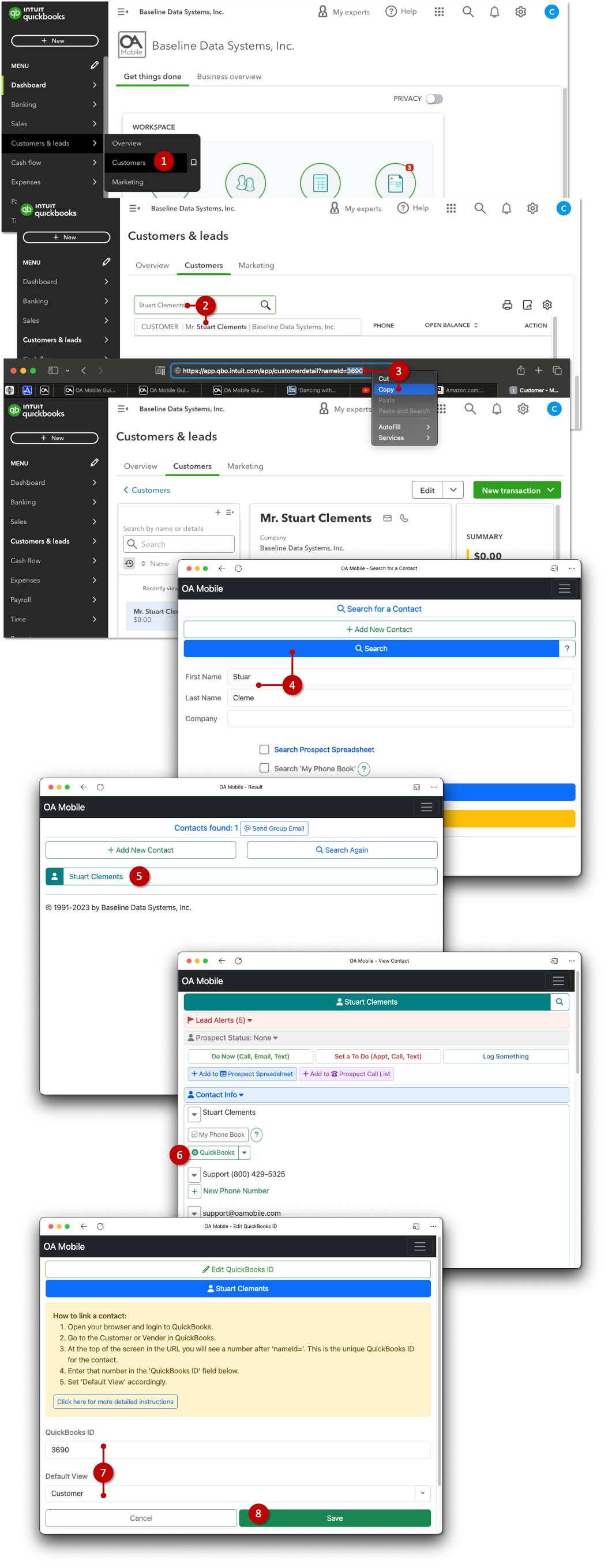
© 1991-2026 - Baseline Data Systems, Inc.