Table of Contents
Welcome to OA Mobile SupportContactsProspectsLeadsCalendarNotesMy AccountAdmin ConsoleUser ConsoleTerms & ConditionsAdditional InformationExporting Data From Third Party ServicesManage Your Billing Settings from OA MobileAdd UserLogin EmailConfiguring the 'Mailto' Protocol for Gmail in ChromeConfiguring the 'Mailto" command in Windows 10Installing OA Mobile as a Progressive Web App (PWA)QuickBooks Integration
Add User
The |User Console| provides information on the number of licenses and active users in your OA Mobile account, as
well as active sessions and verified email addresses. To access the |User Console| and add a user to your OA Mobile
account, follow the directions below.
- From the |Navigation Bar|, select |My Account|.
- From the |My Account| section, select |User Console|.
- From the |User Console|, ensure the |User| tab is selected.
- In the |Status| section, select |Add User|.
- Enter a username, first name, last name, and email address for the new user.
- You may choose to disable login email and recovery.
- You can assign the new user as an OA Mobile Administrator.
- To activate the user immediately, select the |Active| checkbox (this is the most common selection).
- Select the |Save| button to save your entries and selections.
- From the |New User| summary screen, select |Set Password|.
- On the |Set User Password| screen, enter **your** password (this is the password you use to log in to your OA Mobile account), then enter and confirm the new user's password.
- Select the |Save| button to save your entries.
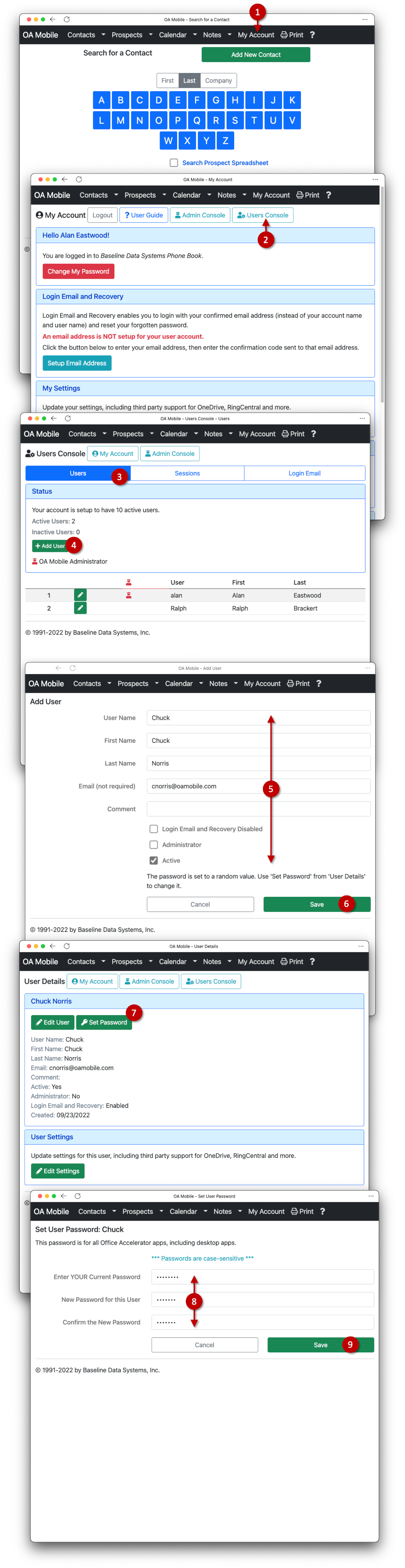
© 1991-2025 - Baseline Data Systems, Inc.