Table of Contents
Welcome to OA Mobile SupportContactsProspectsLeadsCalendarNotesDisplay all NotesMake a New NoteQuick Search NotesNotes Advanced SearchNew QuickNotes FolderAdding a Note to a FolderReturn All Notes in a FolderDelete a QuickNoteUndelete a QuickNotePermanently Delete a QuickNoteChange QuickNote ColorPassword Protect a QuickNoteRemoving Note PasswordSharing a QuickNoteMy AccountAdmin ConsoleUser ConsoleTerms & ConditionsAdditional Information
Password Protect a QuickNote
QuickNotes provides the option to password-protect your notes. The primary purpose of this feature is to
ensure that only you can access your notes and prevent unauthorized viewing by anyone using your phone,
desktop, or other device.
A password-protected note requires the user to re-enter their login password to view the note. Once
the password has been entered, access to all protected notes is granted for 15 minutes. After that time
expires,
the password must be re-entered.
The body of the note is stored in an encrypted format, meaning that even technical support cannot access its contents. However, this also means that the encrypted content of the note **cannot** be searched. The subject of the note is never encrypted. Thus, for encrypted notes, only the unencrypted subject can be searched. If searching for encrypted notes is important to you, be sure to include a descriptive subject that will help you locate the appropriate note during a search.
To password-protect a note, follow the steps below.
The body of the note is stored in an encrypted format, meaning that even technical support cannot access its contents. However, this also means that the encrypted content of the note **cannot** be searched. The subject of the note is never encrypted. Thus, for encrypted notes, only the unencrypted subject can be searched. If searching for encrypted notes is important to you, be sure to include a descriptive subject that will help you locate the appropriate note during a search.
To password-protect a note, follow the steps below.
- From the |Navigation Bar|, select |Notes|.
- Select a note (or create a new note).
- Select the |Edit| button.
- Select the |Password Protected| checkbox.
- Select the |Save| button to save your note.
- Your note is now encrypted. To view the encrypted note, you will need to enter your login password.
- Select the |All Notes| button.
- Your password-protected note will appear in the notes section and will be marked with a lock icon.

Remember, only the subject of a password-protected (encrypted) note can be searched. The body of the note is
encrypted
and cannot be included in search results.
QuickNotes provides the option to password-protect your notes. The primary purpose of this feature is to
ensure that only you can access your notes and prevent unauthorized viewing by anyone using your phone,
desktop, or other device.
A password-protected note requires the user to re-enter their login password to view the note. Once
the password has been entered, access to all protected notes is granted for 15 minutes. After that time
expires,
the password must be re-entered.
The body of the note is stored in an encrypted format, meaning that even technical support cannot access its contents. However, this also means that the encrypted content of the note **cannot** be searched. The subject of the note is never encrypted. Thus, for encrypted notes, only the unencrypted subject can be searched. If searching for encrypted notes is important to you, be sure to include a descriptive subject that will help you locate the appropriate note during a search.
To password-protect a note, follow the steps below.
The body of the note is stored in an encrypted format, meaning that even technical support cannot access its contents. However, this also means that the encrypted content of the note **cannot** be searched. The subject of the note is never encrypted. Thus, for encrypted notes, only the unencrypted subject can be searched. If searching for encrypted notes is important to you, be sure to include a descriptive subject that will help you locate the appropriate note during a search.
To password-protect a note, follow the steps below.
- From the |Navigation Bar|, select |Notes|.
- Select a note (or create a new note).
- Select the |Edit Note| button.
- Scroll down the screen.
- Select the |Password Protected| checkbox.
- Select the |Save| button to save your note.
- Your note is now encrypted. To view the encrypted note, you will need to enter your login password.
- Select the |All Notes| button.
- Your password-protected note will appear in the notes section and will be marked with a lock icon.
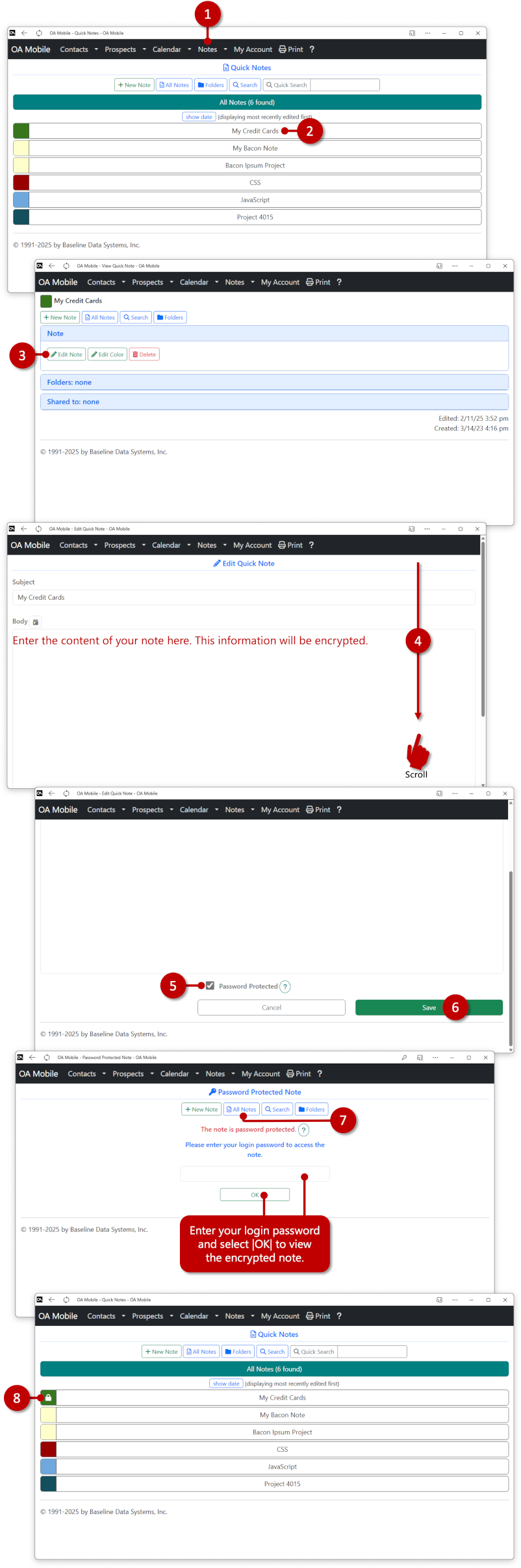
Remember, only the subject of a password-protected (encrypted) note can be searched. The body of the note is
encrypted
and cannot be included in search results.
© 1991-2026 - Baseline Data Systems, Inc.