Table of Contents
Welcome to OA Mobile SupportContactsProspectsLeadsCalendarNotesDisplay all NotesMake a New NoteQuick Search NotesNotes Advanced SearchNew QuickNotes FolderAdding a Note to a FolderReturn All Notes in a FolderDelete a QuickNoteUndelete a QuickNotePermanently Delete a QuickNoteChange QuickNote ColorPassword Protect a QuickNoteRemoving Note PasswordSharing a QuickNoteMy AccountAdmin ConsoleUser ConsoleTerms & ConditionsAdditional Information
Change QuickNote Color
To change the color of a QuickNote, follow the directions below.
- From the |Navigation Bar|, select the |Notes| option.
- Select the note whose color you would like to change.
- Select the |Color| button.
- From the color palette, select the desired color.
- Select the |Save| button.
- The new color will be displayed.
- Select the |All Notes| button.
- The new note color will be displayed within the QuickNotes list view.

To change the color of a QuickNote, follow the directions below.
- From the |Navigation Bar|, select the |Notes| option.
- Select the note whose color you would like to change.
- Select the |Edit Color| button.
- From the color palette, select the desired color.
- Select the |Save| button.
- The new color will be displayed.
- Select the |All Notes| button.
- The new note color will be displayed within the QuickNotes list view.
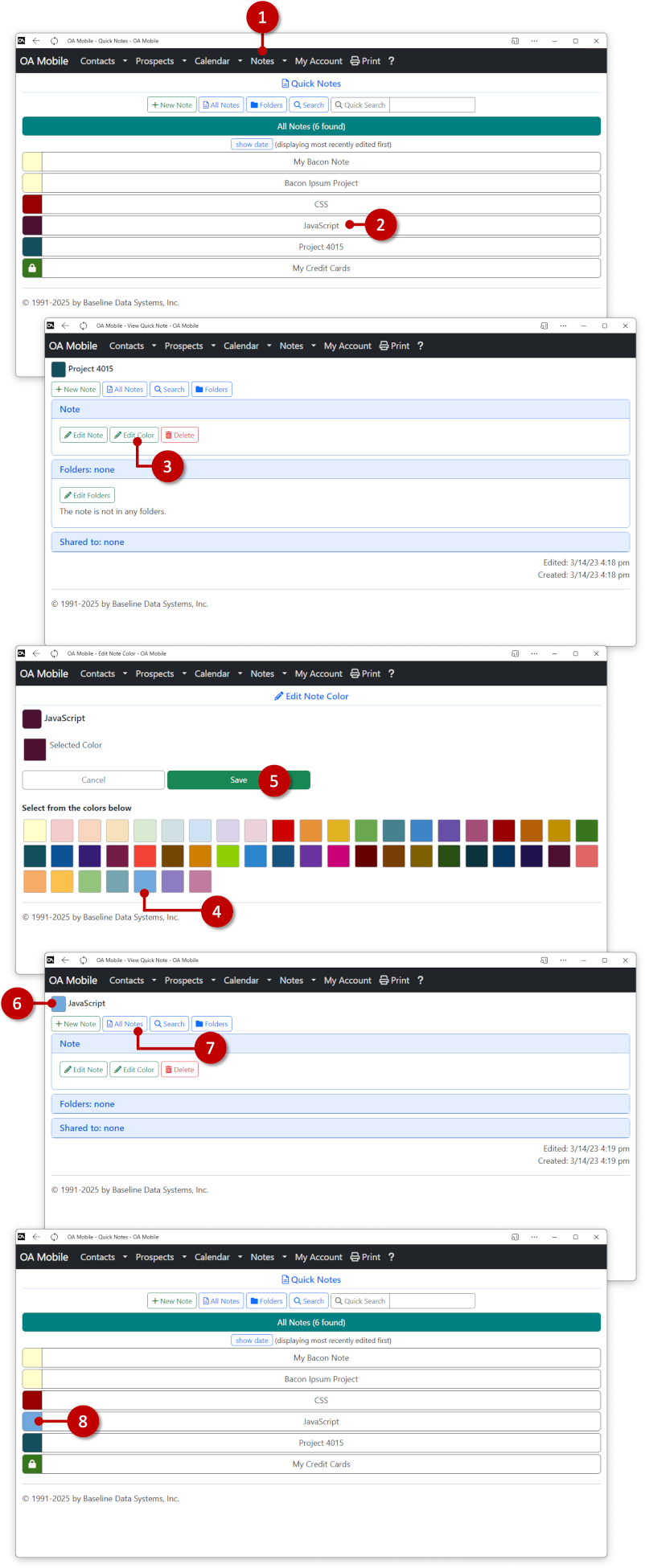
© 1991-2025 - Baseline Data Systems, Inc.