Table of Contents
Welcome to OA Mobile SupportContactsProspectsLeadsCalendarNotesMy AccountChange My PasswordSetup Login RecoveryEnable Third Party ServicesEnabling 'Per User' Third Party App SupportCreate a New Custom FieldEdit Custom FieldsLocating and Using Custom FieldsDeleting Custom Field DataLocating Account AdministratorsAdmin ConsoleUser ConsoleTerms & ConditionsAdditional Information
Edit Custom Fields
OA Mobile provides the option to create an unlimited number of custom fields. Custom fields are user defined fields such as 'Spouse', 'Birthday', 'Gender' etc. To edit your existing custom fields, follow the directions below.
- From the |Navigation Bar| select |My Account|.
- From the |Contact Custom Fields| section, select |Manage Custom Fields|.
- From the |Active Fields| section select the |Edit| icon.
- You may change the name of the custom field by entering a new value, or select the |Inactive| check box to make the field inactive. Making a field inactive will prevent the field from displaying within OA Mobile.
- Select the |Save| button to save your changes.
- Changes to the field will appear in the active field section. If you made the field inactive, the field will appear under the |Inactive Fields| section.
- To reactivate an inactive field, select the |Edit| button next to the inactive field.
- Remove the check from the |Inactive Fields| check box.
- Select the |Save| button to save your changes.
- The reactivated field will appear within the |Active| Fields| section and will again be visible in OA Mobile.
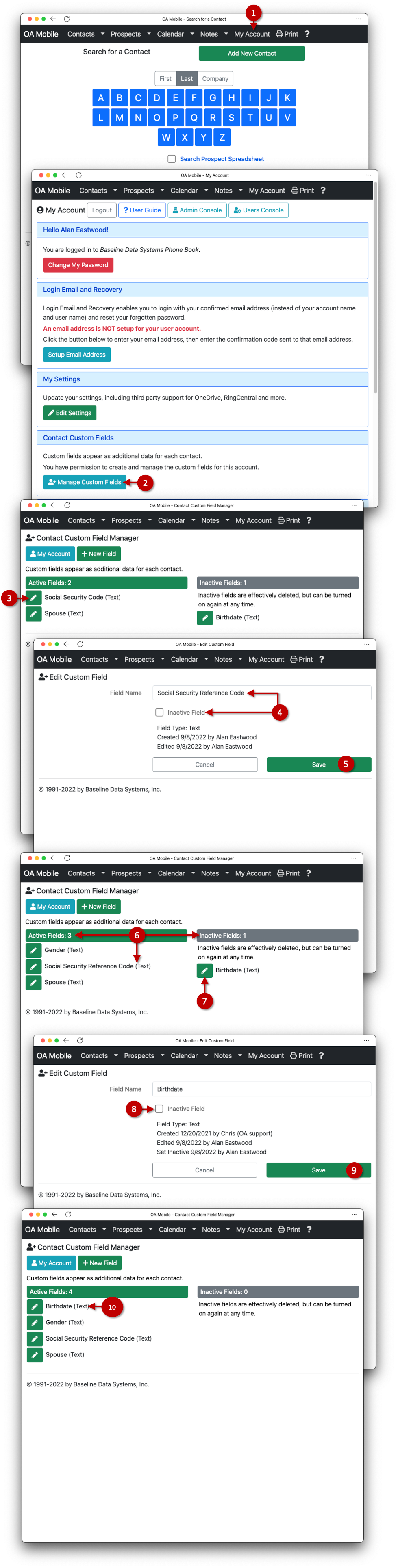
© 1991-2025 - Baseline Data Systems, Inc.