Manage Custom Fields
Contact custom fields in OA Mobile allow you to create and manage personalized data entries such as
"spouse," "birthdate," and "gender."
You can add an unlimited number of custom fields and include default dropdown values as needed.
Once created, these fields are accessible globally and can be activated or deactivated as needed.
Follow the steps below to manage custom fields.
- From the OA Mobile |Navigation Bar|, select |My Account|.
- Scroll down to locate the |Contact Custom Fields| section.
- Within |Contact Custom Fields|, select the |Manage Custom Fields| button.
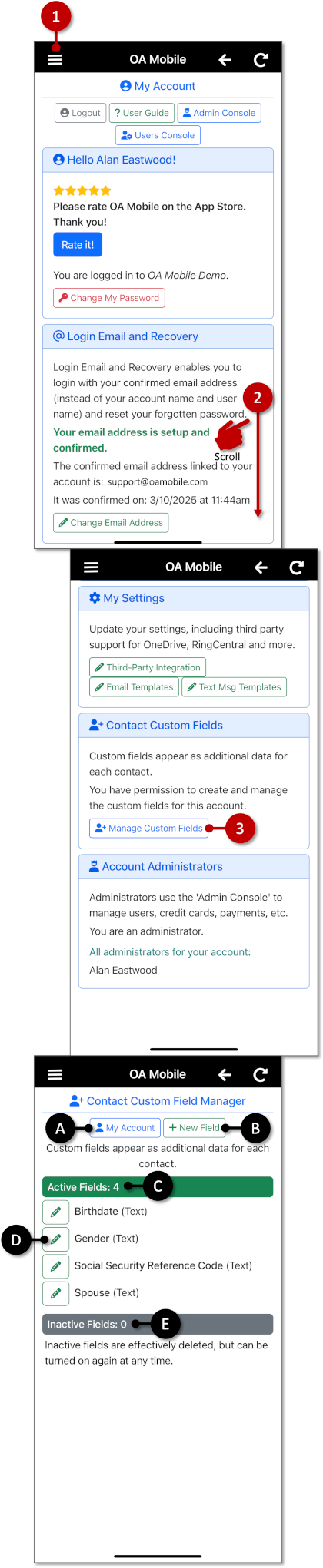
- A: Navigates back to the |My Account| home screen.
- B: Allows you to create a new custom field.
- C: Displays all active fields.
- D: Displays all inactive fields.
- E: Allows you to rename, deactivate, or reactivate a custom field.
Contact custom fields in OA Mobile allow you to create and manage personalized data entries such as
"spouse," "birthdate," and "gender."
You can add an unlimited number of custom fields and include default dropdown values as needed.
Once created, these fields are accessible globally and can be activated or deactivated as needed.
Follow the steps below to manage custom fields.
- From the OA Mobile |Navigation Bar|, select |My Account|.
- Scroll down to locate the |Contact Custom Fields| section.
- Within |Contact Custom Fields|, select the |Manage Custom Fields| button.
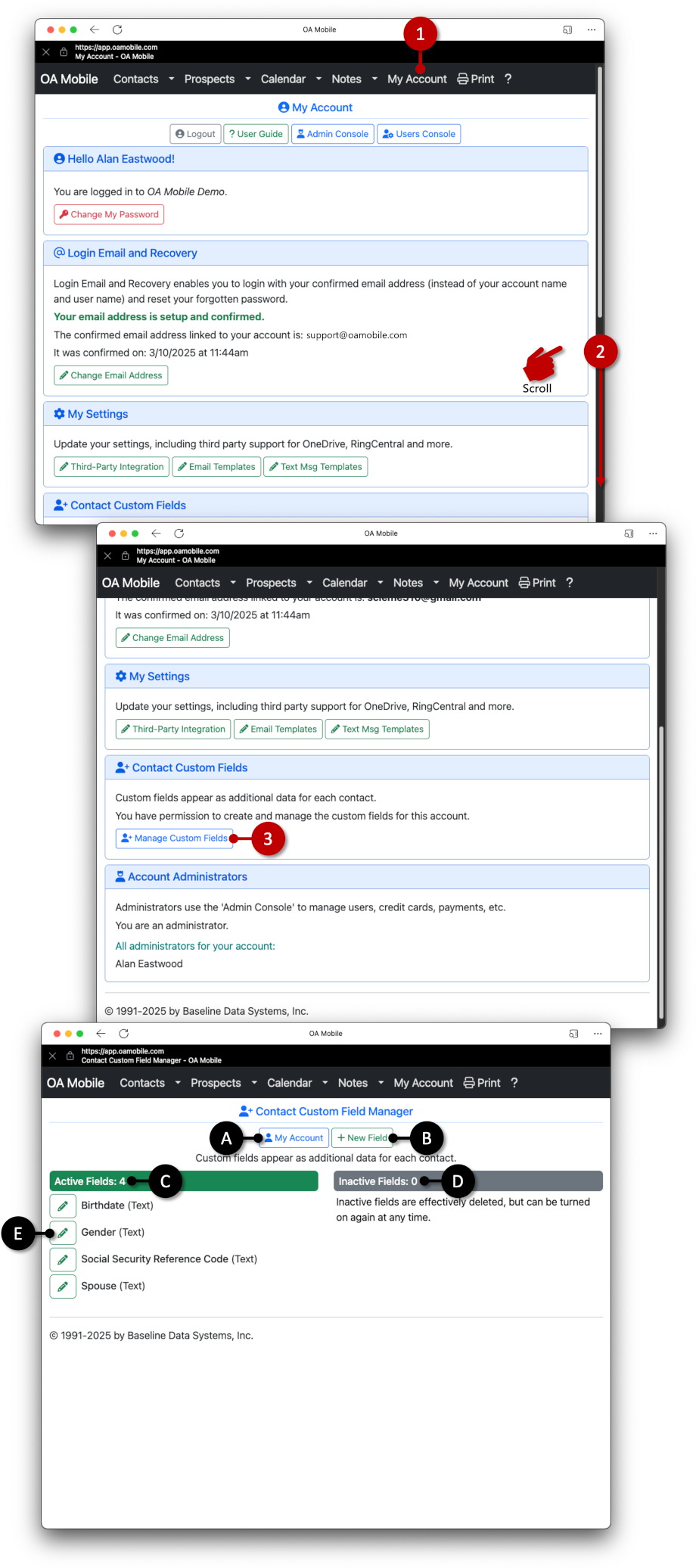
- A: Navigates back to the |My Account| home screen.
- B: Allows you to create a new custom field.
- C: Displays all active fields.
- D: Displays all inactive fields.
- E: Allows you to rename, deactivate, or reactivate a custom field.
© 1991-2026 - Baseline Data Systems, Inc.