All Activity Report
The |All Activity Report| provides a daily total of all prospect activities for each user. This includes
phone calls, text messages, emails, and other forms of prospect contact. Activities can be viewed by day or
month view, and details can be viewed on any day. To open an |All Activity Report|, follow the directions
below.
- From the |Navigation Bar| select |Prospects|.
- Select the |Reports| button.
- If necessary, scroll down to the |All Activity Report| section.
- Select |View Report|.

- A: Use the drop-down arrow to change report type from |All Activity Report|, e.g., 'Live Status Report', 'Phone Call Report'.
- B: Use this drop-down arrow to switch the report to an alternate OA Mobile User. The currently selected user is shown to the left of the drop-down arrow.
- C: Use the pages button to filter the report by spreadsheet pages.
- D: Use the |Monthly Reports| button to select a specific month and year for the |All Activity Report|.
- E: Use the |Last 28 Days| button to show reports values for the last 28 days.
- F: Displays color-coded day values.
- G: Displays, for the selected user, the total number of appointments, calls made, calls received, texts sent, texts received, emails sent, emails received, tasks, and total number of activities.
The |All Activity Report| provides a daily total of all prospect activities for each user. This includes
phone calls, text messages, emails, and other forms of prospect contact. Activities can be viewed by day or
month view, and details can be viewed on any day. To open an |All Activity Report|, follow the directions
below.
- From the |Navigation Bar| select |Prospects|.
- Select the |Reports| button.
- From the |All Activity Report| section, select |View Report|.
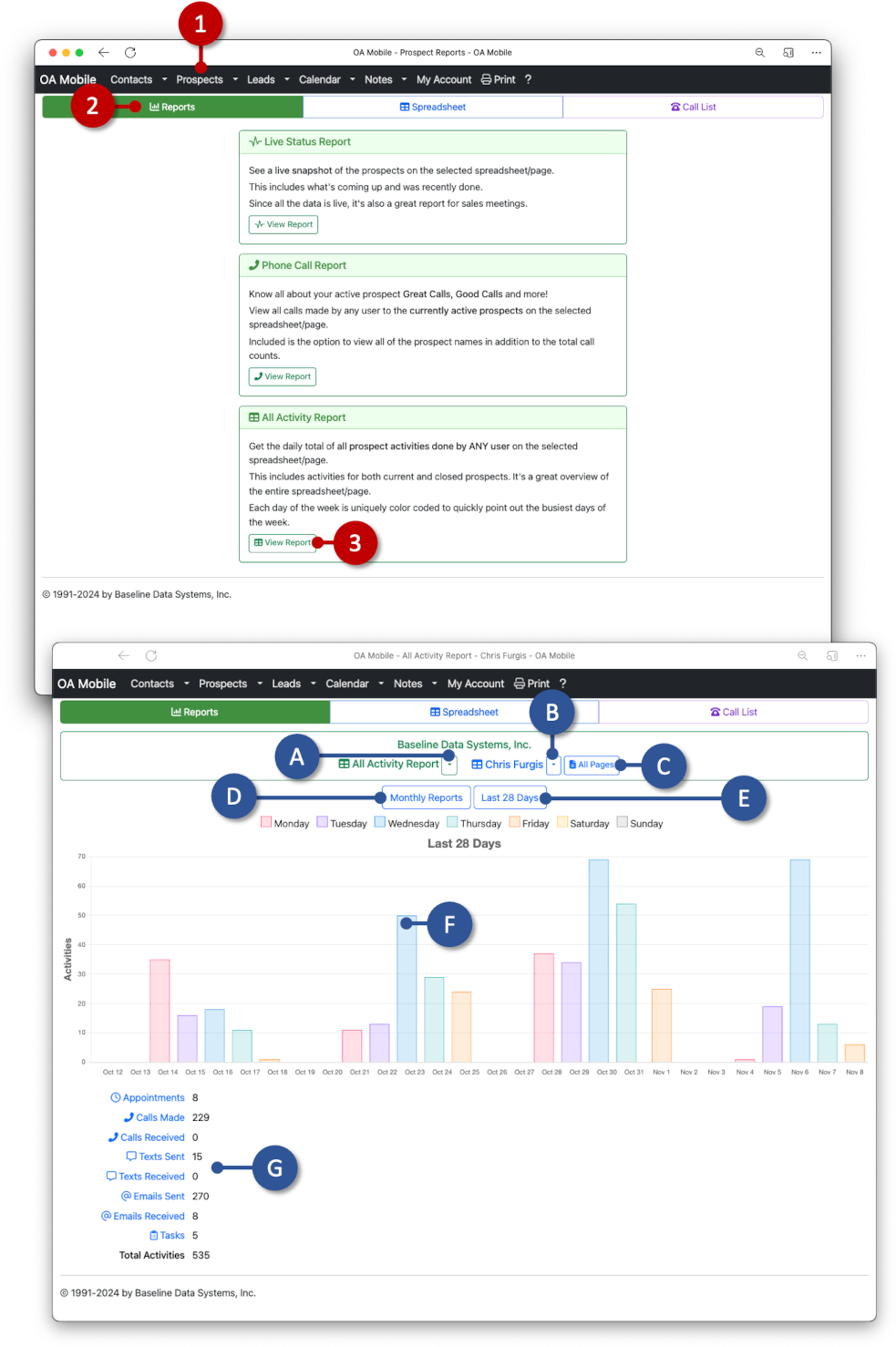
- A: Use the drop-down arrow to change report type from |All Activity Report|, e.g., 'Live Status Report', 'Phone Call Report'.
- B: Use this drop-down arrow to switch the report to an alternate OA Mobile User. The currently selected user is shown to the left of the drop-down arrow.
- C: Use the pages button to filter the report by spreadsheet pages.
- D: Use the |Monthly Reports| button to select a specific month and year for the |All Activity Report|.
- E: Use the |Last 28 Days| button to show reports values for the last 28 days.
- F: Displays color-coded day values.
- G: Displays, for the selected user, the total number of appointments, calls made, calls received, texts sent, texts received, emails sent, emails received, tasks, and total number of activities.
© 1991-2026 - Baseline Data Systems, Inc.