Live Status Report
The |Live Status Report| provides a live summary of recent and upcoming activities for prospects on a
selected spreadsheet.
Since data in the |Live Status Report| is in real-time, this report can provide valuable insights during
sales meetings.
To open a |Live Status Report|, follow the steps below.
- From the |Navigation Bar|, select |Prospects|.
- Select |Reports|.
- Within the |Live Status Report| section, select |View Report|.
- Scroll to the specific prospect you want to view.
- Select the prospect to view report details.

- A: Select the |Live Status Report| dropdown arrow to view other report types, such as |Phone Call Report| and |User Activity Report|.
- B: Use the dropdown arrow to select and view a |Live Status Report| on alternate spreadsheets. The spreadsheet owner is displayed to the left of the dropdown menu.
- C: Use the |All Pages| button to filter the |Live Status Report| by selecting specific spreadsheet pages.
- D: Displays only active prospects in the |Live Status Report|, showing the total number of active prospects.
- E: Displays only closed prospects in the |Live Status Report|, showing the total number of closed prospects.
- F: Shows only |High Importance| prospects in the |Live Status Report|.
- G: Includes |Call List| prospects within the |Live Status Report|.
- H: Displays the number of high and normal importance prospects.
- I: Provides column definitions for properties, pinned items, next to-do, and last 30 days.
- J: Displays a prospect in an uncollapsed state.
The |Live Status Report| provides a live summary of recent and upcoming activities for prospects on a
selected spreadsheet.
Since data in the |Live Status Report| is in real-time, this report can provide valuable insights during
sales meetings.
To open a |Live Status Report|, follow the steps below.
- From the |Navigation Bar|, select |Prospects|.
- Select |Reports|.
- Within the |Live Status Report| section, select |View Report|.
- Select the prospect to view report details.
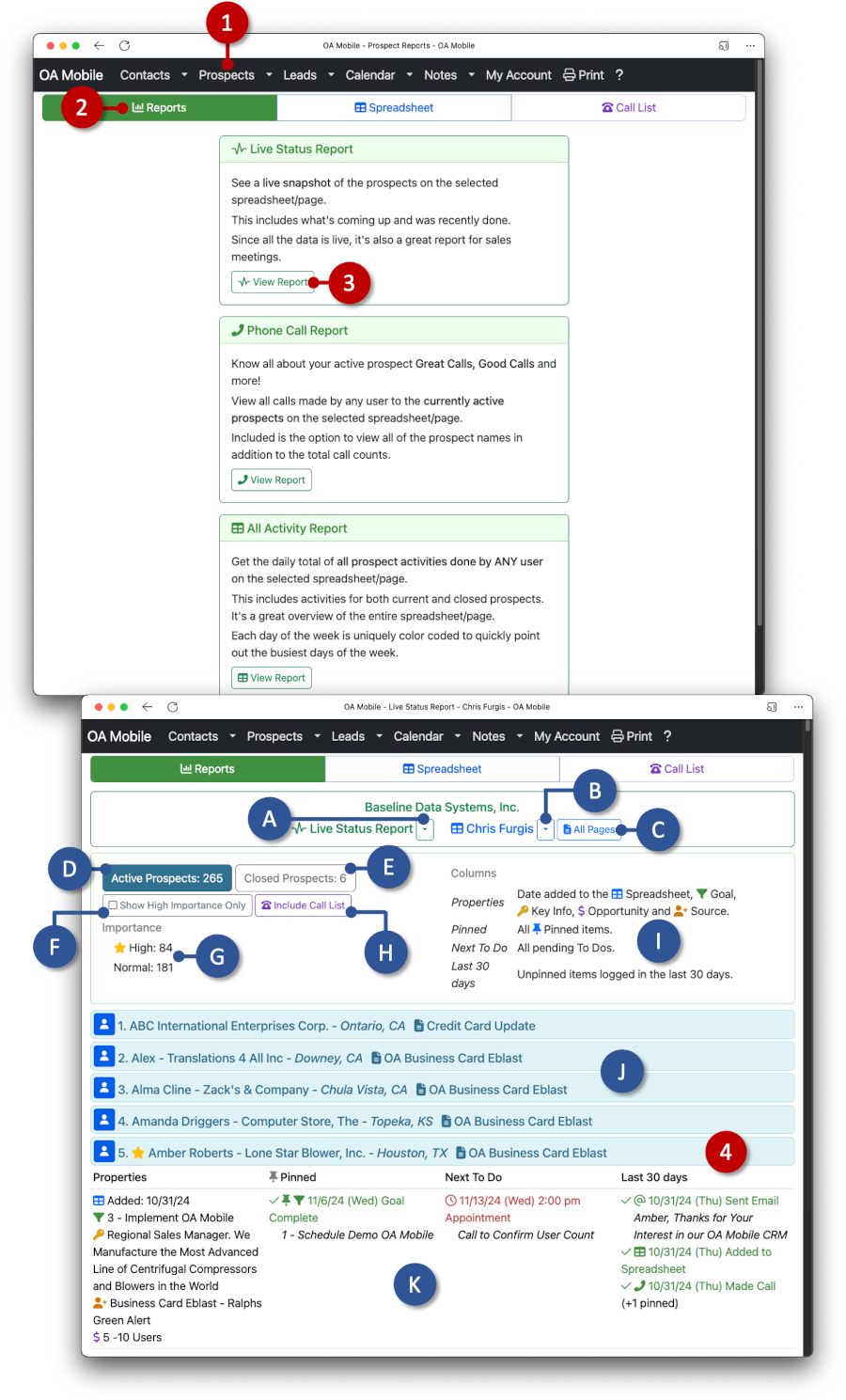
- A: Select the |Live Status Report| dropdown arrow to view other report types, such as |Phone Call Report| and |User Activity Report|.
- B: Use the dropdown arrow to select and view a |Live Status Report| on alternate spreadsheets. The spreadsheet owner is displayed to the left of the dropdown menu.
- C: Use the |All Pages| button to filter the |Live Status Report| by selecting specific spreadsheet pages.
- D: Displays only active prospects in the |Live Status Report|, showing the total number of active prospects.
- E: Displays only closed prospects in the |Live Status Report|, showing the total number of closed prospects.
- F: Shows only |High Importance| prospects in the |Live Status Report|.
- G: Displays the number of high and normal importance prospects.
- H: Includes |Call List| prospects within the |Live Status Report|.
- I: Provides column definitions for properties, pinned items, next to-do, and last 30 days.
- J: Displays the prospects in a collapsed state.
- K: Displays a prospect in an uncollapsed state.
© 1991-2026 - Baseline Data Systems, Inc.