Active User Sessions
The |User Console| provides information on the number of licenses and active users in your OA Mobile account, as well as active sessions and verified email addresses. To view the active sessions within your OA Mobile account, follow the directions below.
- From the |Navigation Bar| select |My Account|.
- From the |My Account| section, select |User Console|.
- From the |User Console| select the |Sessions| tab.
- The |Sessions| tab will display all actively logged in OA Mobile users. To delete a user session, select the X icon next to the user you session you would like to terminate.
- From the |Delete Session| confirmation prompt, select |Delete|. The user will immediately be bumped from the OA Mobile account.
You can use 'user sessions' with scenarios such as when a user should no longer have access to your OA Mobile account (an employee no longer works for you). In this case, you would first deactivate the user from the user's login details. To do this, select the |Users| tab within the |User Console|. Locate the user you would like to deactivate, and select the |Edit| icon next to the user. From the |User Details| screen select |Edit User|. From the |Edit User| screen, remove the check from the |Active| check box, then select |Save| to save your settings. This will prevent the user from logging back into OA Mobile after removing the active session as shown above. Deactivating the account should be done prior to removing the session.
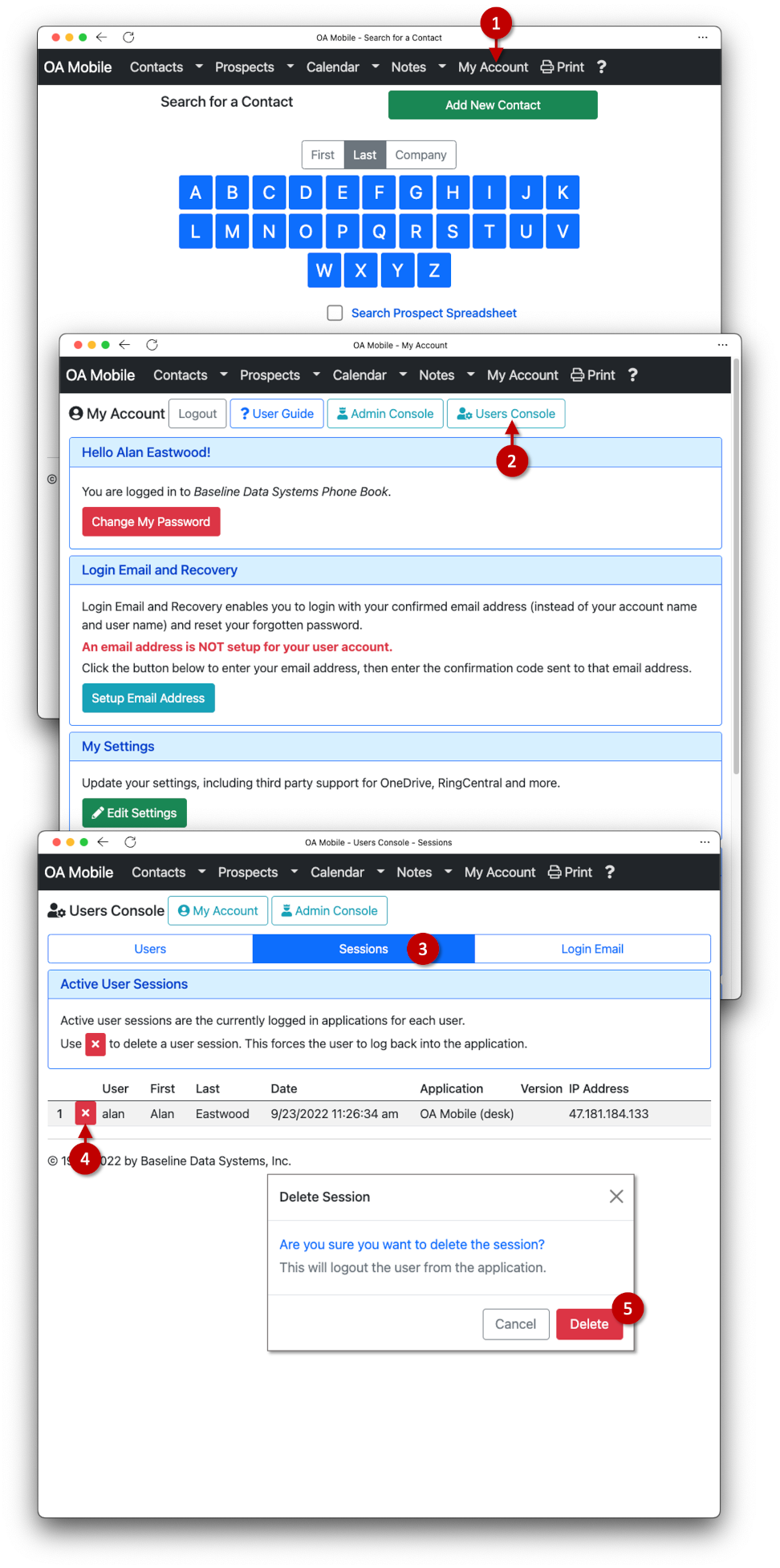
© 1991-2025 - Baseline Data Systems, Inc.