Table of Contents
Welcome to OA Mobile SupportContactsAdd New ContactShow Paste OptionsDeleting a ContactSearching ContactsCreate a New CategoryAttaching Files From OneDriveAttaching SharePoint FilesProspectsLeadsCalendarNotesMy AccountAdmin ConsoleUser ConsoleTerms & ConditionsAdditional Information
Show Paste Options
When adding a new contact to OA Mobile, the |Show Paste Options| feature provides a way to paste text-based
contact data into a free-form field, where OA Mobile will automatically parse it into the appropriate
fields.
This feature can save considerable time when entering new contact information. To use it, follow the steps
below.
- Copy a text block from any application, then from the OA Mobile |Navigation| bar, select |Contacts|.
- From the |Search for a Contact| screen, select |Add New Contact|.
- Select the |Next| button to skip the duplicate check.
- From the |New Contact| screen, select |Show Paste Options|.
- Paste the address block text into the provided space.
- Select the |Parse the Contact| button.
- OA Mobile will automatically parse the contact data into the correct fields.
- Select the |Save| button.

When adding a new contact or prospect in OA Mobile, the |Show Paste Options| feature provides a way to paste
contact data into a free-form field, where it can be parsed into the appropriate fields.
This feature can save considerable time when entering new contact information. To use it, follow the steps
below.
- Copy a text block from any application, then from the OA Mobile |Navigation| bar, select |Contacts|.
- From the |Search for a Contact| screen, select |Add New Contact|.
- Select the |Next| button to skip the duplicate check.
- From the |New Contact| screen, select |Show Paste Options|.
- Paste the address block text into the provided space.
- Select the |Parse the Contact| button.
- OA Mobile will automatically parse the contact data into the correct fields.
- Select the |Save| button.
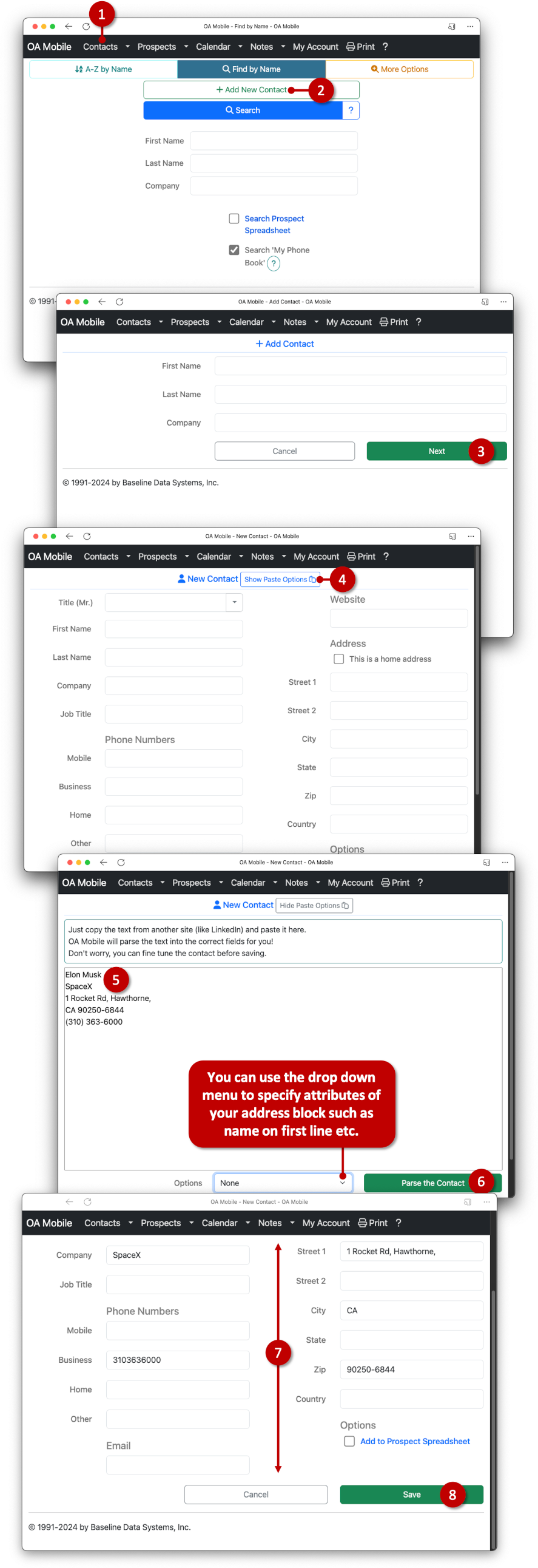
© 1991-2025 - Baseline Data Systems, Inc.