Email Campaign Reports
Email Campaign Reports provide the following: |Sent Email Reports|, |Lead Reports|, and a |Send Log| for
each of your email campaigns.
The |Sent Email Report| includes 'Total Emails Sent', 'Total Emails Delivered', 'Total and Percentage of
Emails Opened', 'Number and Percentage of Links Clicked', 'Number and Percentage of Unsubscribes', and
'Number and Percentage of Reported Spams'.
The |Lead Report| provides a list of the number of contacts (leads) that clicked (or tapped) on links in
your email. You may select individual contacts (leads) in the list to view precise details of the
recipient’s actions, such as links clicked, email opened, company link clicked, viewed in browser, etc.,
along with the time and date the action occurred.
You may also view the email sent from this report, check the number of emails sent versus delivered, and see
the percentage of leads generated by the email.
Finally, the |Send Log| provides details on each campaign sent, such as the date the campaign was started,
number of emails sent, number of contacts automatically removed, bad email addresses, campaign name,
campaign document name, email subject, marketing website name, 'from' email address, and the total number of
contacts found in the sent list.
To view campaign reports, follow the steps below.
- From the |Navigation Bar|, select |Leads|.
- Select the |Email Campaign Reports| button.
- Select a campaign, and the |Sent Email Report| will be displayed.
- Select the |Lead Report| button.
- The lead report will be displayed; scroll down to view your leads.
- Select a lead to view precise details of the recipient’s actions.
- Select the |Send Log| button.
- The |Send Log| details for the selected campaign will be displayed.

Note: The |Leads| menu is only visible to OA Mobile users who have sent an email campaign.
Email Campaign Reports provide the following: |Sent Email Reports|, |Lead Reports|, and a |Send Log| for
each of your email campaigns.
The |Sent Email Report| includes 'Total Emails Sent', 'Total Emails Delivered', 'Total and Percentage of
Emails Opened', 'Number and Percentage of Links Clicked', 'Number and Percentage of Unsubscribes', and
'Number and Percentage of Reported Spams'.
The |Lead Report| provides a list of the number of contacts (leads) that clicked (or tapped) on links in
your email. You may select individual contacts (leads) in the list to view precise details of the
recipient’s actions, such as links clicked, email opened, company link clicked, viewed in browser, etc.,
along with the time and date the action occurred.
You may also view the email sent from this report, check the number of emails sent versus delivered, and see
the percentage of leads generated by the email.
Finally, the |Send Log| provides details on each campaign sent, such as the date the campaign was started,
number of emails sent, number of contacts automatically removed, bad email addresses, campaign name,
campaign document name, email subject, marketing website name, 'from' email address, and the total number of
contacts found in the sent list.
To view campaign reports, follow the steps below.
- From the |Navigation Bar|, select |Leads|.
- Select |Email Campaign Reports|.
- Select a campaign, and the |Sent Email Report| will be displayed.
- Select |Lead Report| to view the lead report for the campaign.
- Select a lead.
- Precise details of recipient actions will be shown.
- Select |Send Log|.
- The |Send Log| details for the selected campaign will be displayed.
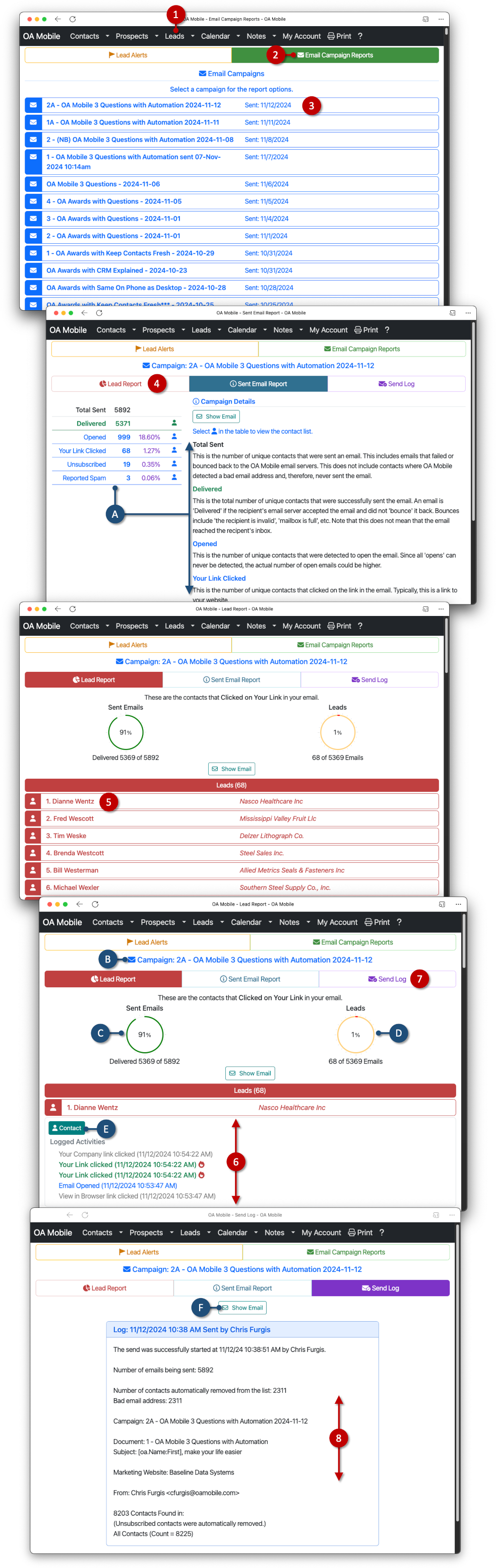
© 1991-2026 - Baseline Data Systems, Inc.