Lead Alerts
If you use the OA Mobile Email Marketing feature to send emails, the |Leads| feature will appear in the
|Navigation Bar|. The |Leads| menu displays |Lead Alerts| and |Email Campaign Reports|.
Lead Alerts are automatically generated when a contact clicks (or taps) on a link, subscribes to your email
list, or other significant activities occur from an email sent from one or more of your OA Mobile Email
Marketing Campaigns.
To open |Lead Alerts|, follow the steps below.
- From the |Navigation Bar|, select |Leads|.
- Select |Lead Alerts|.
- Select a contact.
- View the logged activities for the selected contact.
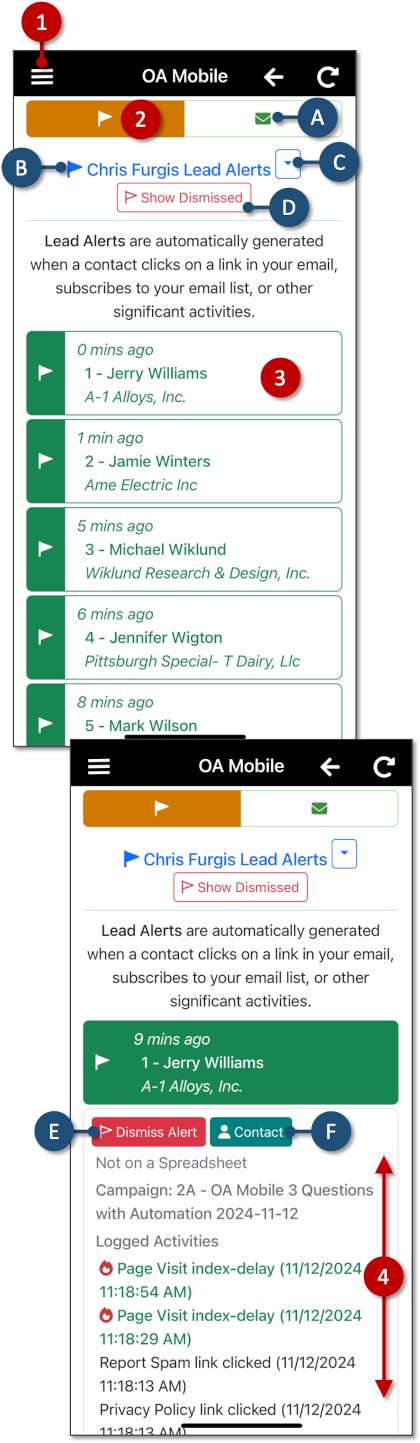
- A: Select the |Email Campaign Report| button to view reports for all your email campaigns.
- B: Displays the user whose lead alerts you are viewing.
- C: If you have more than one OA Mobile user, use the dropdown arrow to select and view lead alerts for other users in your account.
- D: Use the |Show Dismissed| button to display lead alerts you have previously dismissed.
- E: Use the |Dismiss Alert| button to dismiss a lead alert. You may view dismissed alerts by selecting the |Show Dismissed| button.
- F: Use the |Contact| button to open the contact details for the selected lead alert.
If you have not sent OA Mobile Email Campaigns, you will not see the |Leads| menu in the |Navigation Bar|.
If you use the OA Mobile Email Marketing feature to send emails, the |Leads| feature will appear in the
|Navigation Bar|. The |Leads| menu displays |Lead Alerts| and |Email Campaign Reports|.
Lead Alerts are automatically generated when a contact clicks (or taps) on a link, subscribes to your email
list, or other significant activities occur from an email sent from one or more of your OA Mobile Email
Marketing Campaigns.
To open |Lead Alerts|, follow the steps below.
- From the |Navigation Bar|, select |Leads|.
- Select |Lead Alerts|.
- Select a contact.
- View the logged activities for the selected contact.
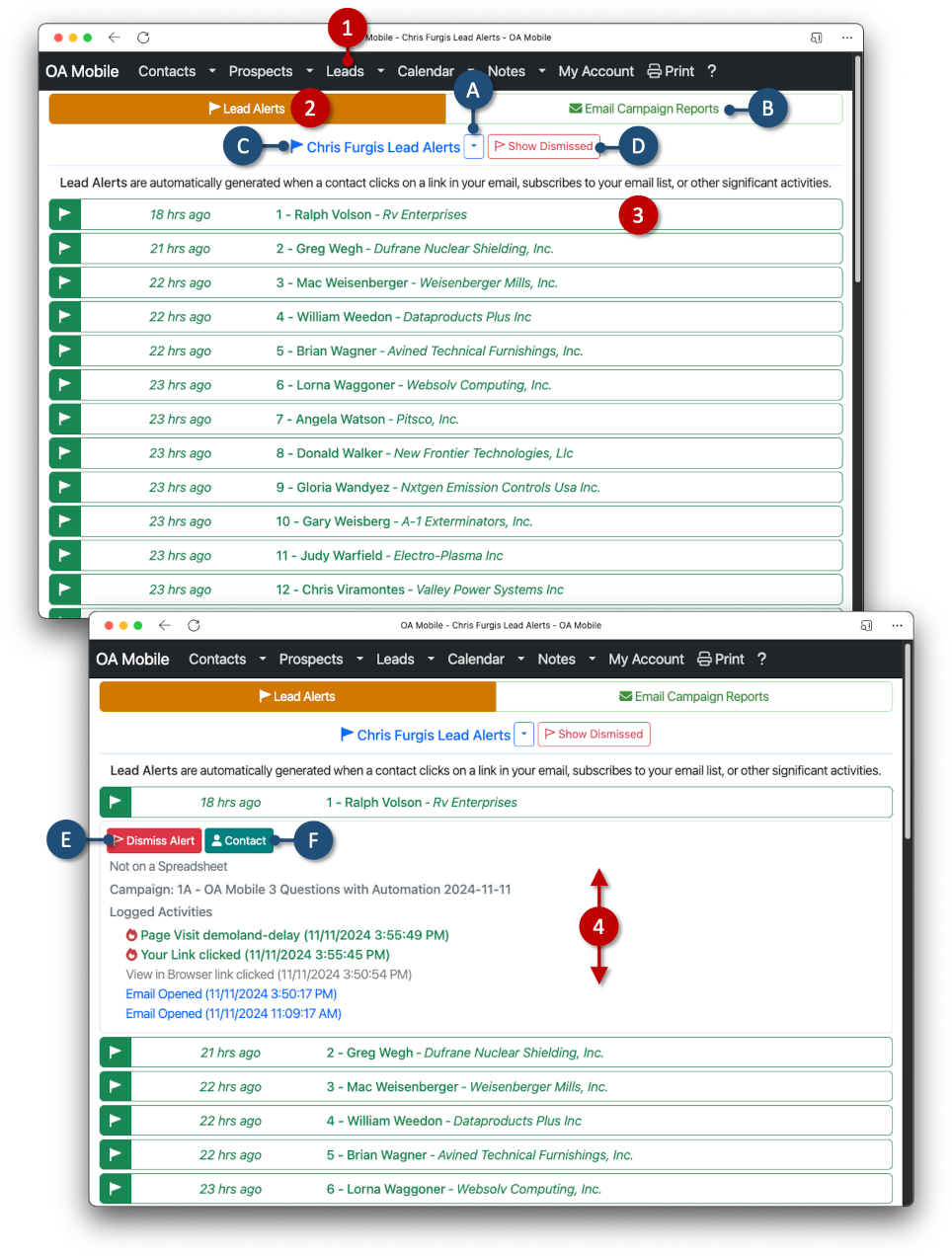
- A: If you have more than one OA Mobile user, use the dropdown arrow to select and view lead alerts for other users in your account.
- B: Select the |Email Campaign Report| button to view reports for all your email campaigns.
- C: Displays the user whose lead alerts you are viewing.
- D: Use the |Show Dismissed| button to display lead alerts you have previously dismissed.
- E: Use the |Dismiss Alert| button to dismiss a lead alert. You may view dismissed alerts by selecting the |Show Dismissed| button.
- F: Use the |Contact| button to open the contact details for the selected lead alert.
If you have not sent OA Mobile Email Campaigns, you will not see the |Leads| menu in the |Navigation Bar|.
© 1991-2026 - Baseline Data Systems, Inc.