Create a New Task (Calendar Day View)
Tasks are events that will continue to roll over in the calendar until their status is changed to "Done". To create
a new task in |Day View| within the OA Mobile calendar, follow the directions below.
- From the |Navigation Bar| select the |Calendar| drop down, then select the |Day View| option.
- From the calendar |Day View|, select the |New Task| button.
- Enter the new task details, you may link the task to a recent contact by selecting a contact from the |Link to| section.
- Select the |Save| button to save the task.
- If you linked the task to a contact, the new task will display within the |View Task| screen within the |Task| section.
- To view the task within the OA Mobile calendar, select the |View My Calendar| button.
- Your task will display within the |Tasks To Do| section of the calendar.
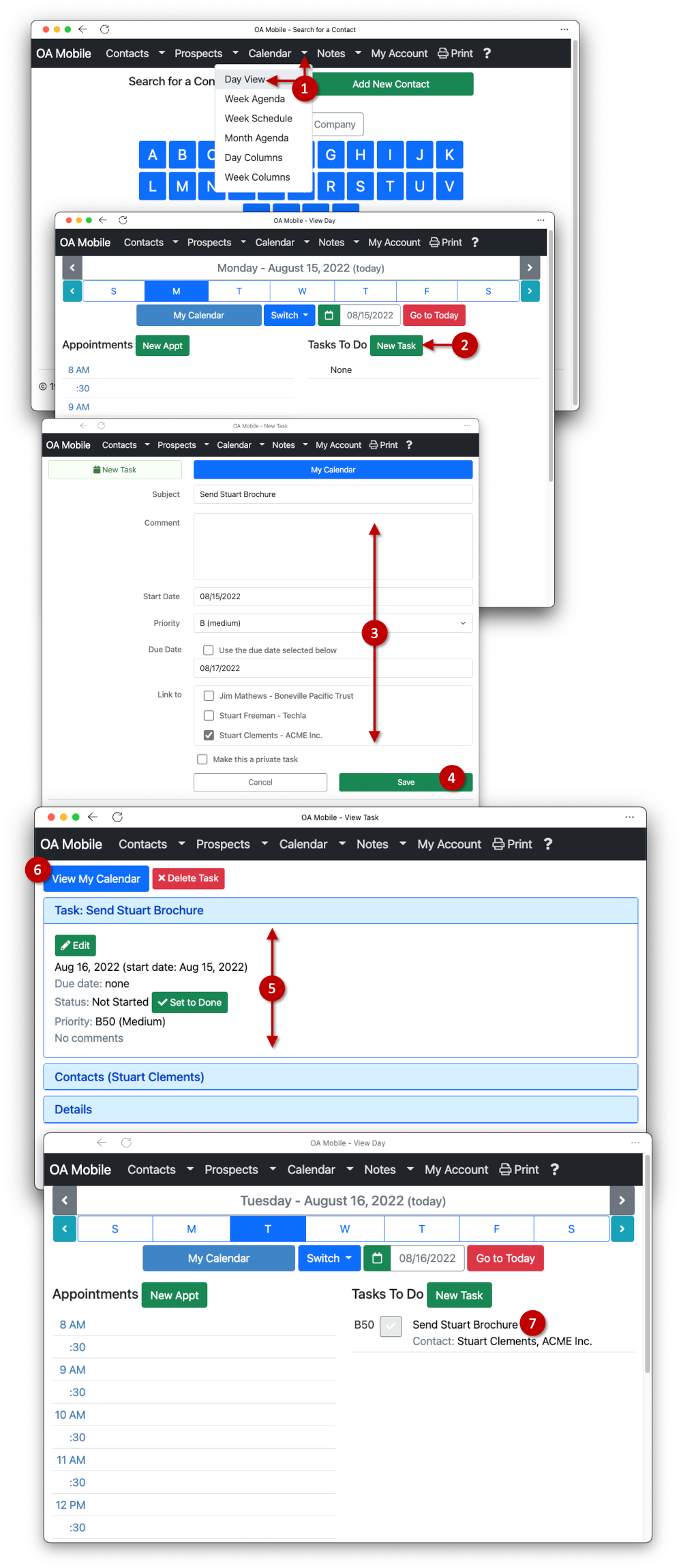
© 1991-2026 - Baseline Data Systems, Inc.