Make a New Appointment (Calendar Week Schedule View)
To make a new appointment in |Week Schedule| view within the OA Mobile calendar, follow the directions below.
- From the |Navigation Bar| select the |Calendar| drop down, then select the |Week Schedule| option.
- From the calendar |Week Schedule| view, select the column and cell at the desired day and time for the new appointment.
- Select the type of appointment you would like to make, you may create an appointment that is not linked to a prospect |Do not link to a prospect|, search for and link the appointment to any existing prospect |Search Prospects|, or add a new prospect and link it to the appointment |Add New Prospect|.
- Enter the appointment details.
- Select the |Save| button to save the appointment.
- If you linked your appointment to a prospect, the appointment will display within the |View Appointment| screen within the |Appt| section.
- To view the appointment within the OA Mobile calendar, select the |View My Calendar| button.
- Your appointment will display within the calendar at the appropriate time interval.
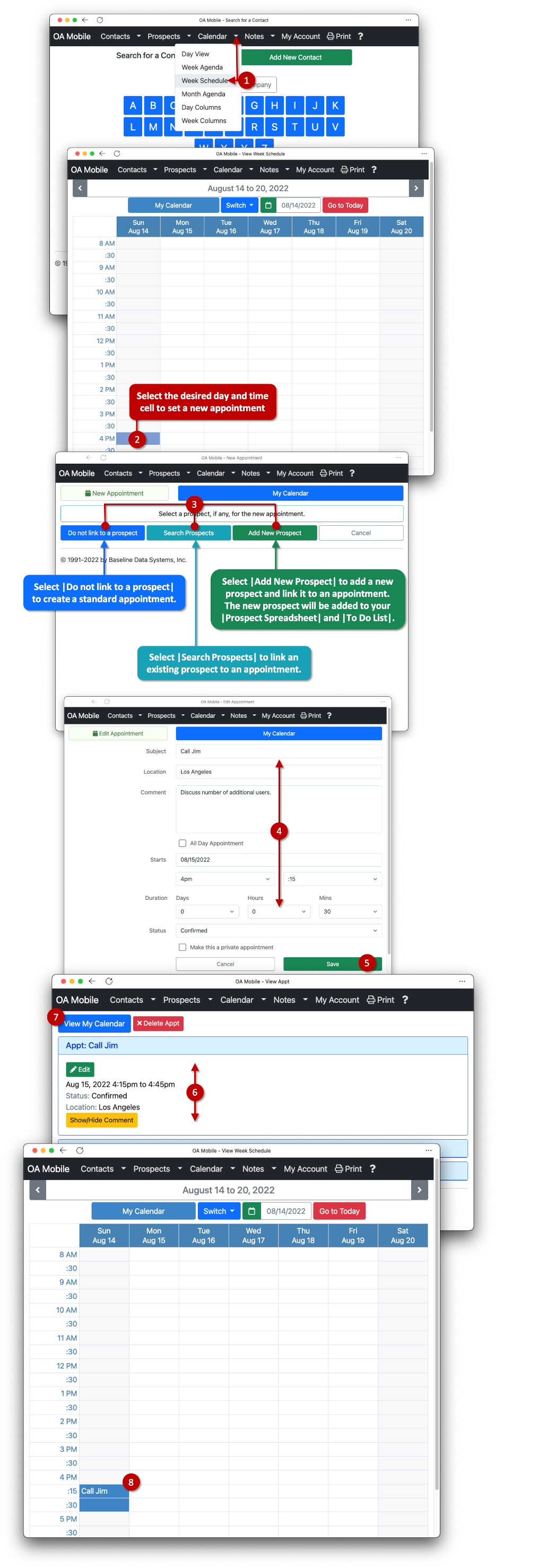
© 1991-2025 - Baseline Data Systems, Inc.