Calendar Day View
The OA Mobile Calendar provides Six different display views, Day View, Week View, Week Schedule, Month View,
Day
Columns and Week Columns. |Day View| is divided into 3 sections, Appointments, Contact To Dos's and General
Todos.
To access the calendar |Day View|, follow the directions below.
- From the |Navigation Bar| select |Calendar|.
- Select |View|Day View|.
- The calendar |Day View| will display showing your collapsed 'Appointments', 'Contact To Dos' and ' General To Dos'.

- A: Select the |Navigation Bar| then |Calendar| to open the calendar.
- B: Displays the current selected day.
- C: Use |VIEW| to change calendar views (Day View, Week View, Week Schedule, Month View, Day Columns and Week Columns).
- D: Move back one week.
- E: Move forward one week.
- F: Select a specific day of the week.
- G: Use the drop down arrow to switch to a different user calendar (used for multiuser accounts).
- H: Displays appointments, selecting the button will expand/collapse these items.
- I: Add a new |Appointment|.
- J: Displays |Contact To Dos|, selecting the button will expand/collapse these items.
- K: Add a new |Contact To Do|.
- L: Displays |General To Dos|, selecting the button will expand/collapse these items.
- M: Add a new |General To Do|.
- N: Expand/Collapse |Appointments|.
- O: Displays the time line. Selecting any time slot opens the |Add Appointment| screen for the selected time slot.
- P: Shows blocked out time line for set appointment.
- Q: Shows a 'Completed Appointment' (colored green).
- R: Shows an 'Uncompleted' (colored red) |Appointment|.
- S: Displays |Contact To Dos|, selecting the button will expand/ collapse these items.
- T: Shows an 'Uncompleted' (colored red) |Contact To Do|. Uncompleted |Contact To Dos| roll over to the next day.
- U: Shows a 'Completed' (Green) |Contact To Dos|. Completed (Done) |Contact To Dos| do not roll over to the next day.
- V: Displays |General To Dos|, selecting the button will expand/ collapse these itmes.
- W: Shows a 'Uncompleted' |General To Dos| with a priority (A99) set. |General To Dos| can be organized via priority and subpriority. Uncompleted |General To Dos| roll over to the next day,
- X: Shows a 'Completed Contact To Do' (colored green).
- Y: Shows an 'Uncompleted Appointment' (Colored Red).
The OA Mobile Calendar provides Six different display views, Day View, Week View, Week
Schedule, Month View, Day
Columns and Week Columns. |Day View| is divided into 3 sections, Appointments, Contact To Dos's and General
To Dos.
To access the calendar |Day View|, follow the directions below.
- From the |Navigation Bar| and from the |Calendar| drop down arrow select |Day View|.
- The calendar |Day View| will display 3 columns to include 'Appointments', 'Contact To Dos's', and 'General To Dos'.
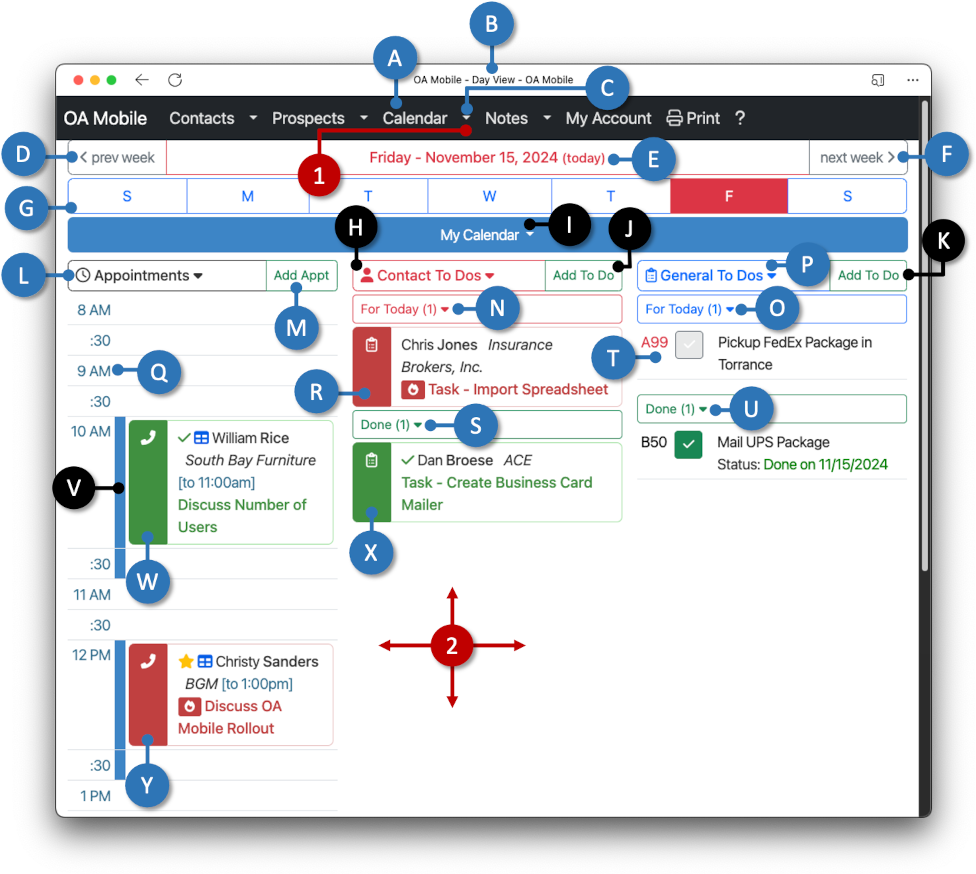
- A: Opens the calendar.
- B: Display the current calendar mode e.g. 'Day View'.
- C: Use the drop down arrow to change calendar views (Day View, Week View, Week Schedule, Month View, Day Columns and Week Columns).
- D: Move back one week.
- E: Displays the current selected day.
- F: Move forward one week.
- G: Select a specific day of the week.
- H: Column displays |Contact to Dos|, selecting the button will expand/collapse these items.
- I: Use the drop down arrow to switch to a different user calendar (used for multiuser accounts).
- J: Add a new |Contact To Do|.
- K: Add a new |General To Do|.
- L: Column displays appointments, selecting the button will expand/collapse these items.
- M: Add new appointment.
- N: Displays 'Uncompleteded' (colored red) |Contact To Dos|, selecting the button will expand/collapse these items. Uncompleted |Contact To Dos| will roll over to the next day.
- O: Displays 'Uncompleted' |General To Dos|, selecting the button will expand/collapse these items. Uncompleted Contact To Dos will roll over to the next day.
- P: Column displays |General To Dos|, selecting the button will expand/ collapse these items. Uncompleted General To Dos will roll over to the next day.
- Q: Displays the time line. Selecting any time slot opens the |Add Appointment| screen for the selected time slot.
- R: Shows an 'Uncompleted' (colored red) |Contact To Do|. Uncompleted |Contact To Dos| will roll over to the next day.
- S: Displays |Completed Contact To Dos|, selecting the button will expand/ collapse these itmes. Completed |Contact To Dos| will not roll over to the next day.
- T: Shows an 'Uncompleted' |General To Do| with a priority (A99) set. |General To Dos| can be organized via priority and subpriority and roll over to the next day.
- U: Shows a 'Completed' (Green) |General To Dos|. Completed (Done) |General To Dos| do not roll over to the next day.
- V: Shows blocked out time line for set appointment.
- W: Shows a 'Completed Appointment' (colored green).
- X: Displays completed (colored green) |Contact To Do|, selecting the button will expand/ collapse these itmes. Completed |Contact To Dos| will not roll over to the next day.
- Y: Displays an uncompleted (colored red) appointment.
© 1991-2025 - Baseline Data Systems, Inc.