Make a New Appointment (Calendar Day Columns View)
The OA Mobile calendar |Day Columns| view provides the option to view multiple user calendar's simultaneously. This
feature can be very useful in a multiuser environment. To make a new appointment in the |Day Columns| view within
the OA Mobile calendar, follow the directions below.
- From the |Navigation Bar| select the |Calendar| drop down.
- Select the |Day Columns| option.
- From the calendar |Day Columns| view, select the appropriate calendar for the new appointment. A maximum of Four calendars may be displayed on the screen.
- Select the |New Appt| button.
- Select the type of appointment you would like to make, you may create an appointment that is not linked to a prospect |Do not link to a prospect|, search for and link the appointment to any existing prospect |Search Prospects|, or add a new prospect and link it to the appointment |Add New Prospect|.
- Enter the appointment details.
- Select the |Save| button to save the appointment.
- If you linked your appointment to a prospect, the appointment will display within the |View Appointment| screen within the |Appt| section.
- To view the appointment within the OA Mobile calendar, select the |View My Calendar| button.
- Your appointment will display within the selected calendar, at the appropriate day and time interval.
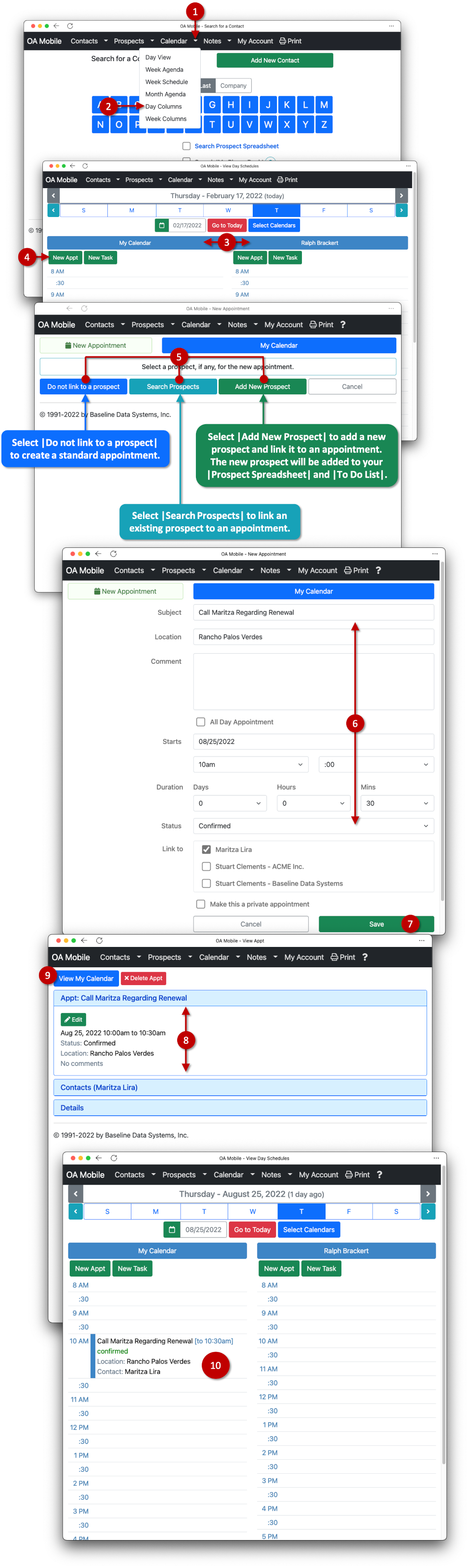
© 1991-2025 - Baseline Data Systems, Inc.